Last updated on 2023-05-08, by
4 Ways to Download Netflix Movies on Mac
Are you tired of being tethered to an internet connection to watch your favorite Netflix shows and movies? If you’re a Mac user, you may have noticed that there isn’t a Netflix app for Mac. But don’t worry, there are several ways you can download Netflix movies on your Mac and watch them anytime, anywhere, even without an internet connection. In this tutorial, we’ll explore four different methods to help you download Netflix movies on your Mac, so you can enjoy your favorite content offline, whether you’re on a long flight or simply away from Wi-Fi.
Related Readings:
Free Netflix Account & Password Generator
3 Ways to Download Movies from FMovies
3 Ways to Download Fansly Videos with Fansly Downloader
MenuCLOSE
- Part 1: Can You Download Netflix Movies on Mac?
- Part 2: How to Download Netflix Movies on Mac Directly with CleverGet Netflix Downloader?
- Part 3: How to Download Netflix Movies on Mac by Recording?
- Part 4: Download Netflix Movies on Mac in Windows
- Part 5: Download Netflix Movies on Mac Using PlayCover
Part 1: Can You Download Netflix Movies on Mac?
Regrettably, there is no Netflix application that is native to macOS, necessitating the use of a web browser to access the service. Surprisingly, Safari offers a superior in-browser streaming experience for Netflix, accommodating 4K and HDR playback through the incorporation of HDCP 2.2 support.
Similarly, Microsoft Edge for Windows is also compliant with HDCP 2.2. However, Safari lacks the capacity for offline Netflix content playback on Macs, which implies that it is impossible to download Netflix films or shows for later viewing on the device.
The official Netflix app on an iPhone or iPad supports offline playback, but such provision is unavailable for macOS as Netflix has eliminated support for its iPad application on the operating system. Consequently, the Netflix app cannot be obtained from the App Store even if you apply the “iPhone & iPad Apps” filter.
Part 2: How to Download Netflix Movies on Mac Directly with CleverGet Netflix Downloader?
CleverGet Netflix Downloader is a robust and efficient software tool that allows users to download Netflix movies and TV shows directly onto their Mac and Windows computers. With CleverGet Netflix Downloader, users no longer have to rely on streaming services to access their favorite content. Instead, they can download their preferred titles from Netflix and watch them offline, whenever and wherever they want, without any internet connection.
The software boasts a user-friendly interface, which makes it easy for even first-time users to navigate and use its features. It supports various video resolutions, including 480p, 720p, and 1080p, and also provides the option to select the preferred audio language and subtitle.
What’s more, CleverGet also have other modules supporting various video streaming platforms, including Amazon Prime Video, Hulu, Disney+, etc., making it a versatile and convenient software solution for movie and TV show enthusiasts.
Here is a step-by-step guide on how to use CleverGet Netflix Downloader:
Step 1: Download CleverGet Netflix Downloader
To get started, click the button below to download CleverGet Netflix Downloader on your computer. The software is completely free to download and install.
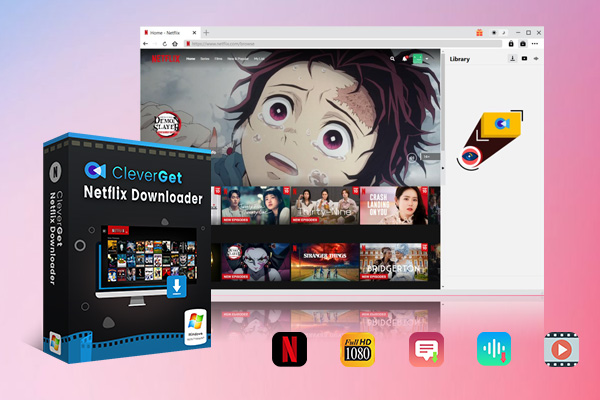
- CleverGet Netflix Downloader
– Download 720p and 1080p Netflix videos without quality loss
– Support other 1000+ sites
– Remux subtitles to video or save as SRT or SUP files
– Save full metadta info
– Built-in browser and player
– Advanced hardware acceleration
– Easy-to-use interface
Step 2: Choose Output Directory
Before you start downloading Netflix movies, you can choose where you want the files to be saved. Simply click on the three-dot icon and select “Settings”. You can choose output directory by clicking the “Save Video To” field. Also, you can change other settings to your liking before clicking “Save”.
Step 3: Search for Target Netflix Movie
Next, you can either add the link of the video you want to download in the address bar and press “Enter” or use Netflix’s search function to find the videos you’re interested in.
Step 4: Download Netflix Movies on Mac
Once you’re on the video page, click the “Analyzing” button and CleverGet will automatically detect all available sources. The video will be displayed in different qualities, frame rates, and sizes. Choose the video quality and format you prefer, select your desired audio tracks and subtitles, and start to download Netflix movies on Mac.
Step 5: Check Your Downloading Progress
You can check the status of your downloads by clicking the “Downloading” icon, which displays a list of currently downloaded videos. Once your download is complete, simply click on the “Close” icon to end the task.
Part 3: How to Download Netflix Movies on Mac by Recording?
Leawo Screen Recorder is a powerful and versatile screen recording software that allows Mac users to record their screen activities with ease. It is designed to capture anything that happens on the screen, from video calls to live streams, gameplay, tutorials, and more. With Leawo Screen Recorder, you can record in high definition, add annotations, choose the recording area, and even schedule recordings. It’s an excellent tool for anyone who wants to create professional-looking videos or save Netflix movies for offline viewing. After downloading this software on your computer, follow the steps below to download Netflix movies on Mac by recording.
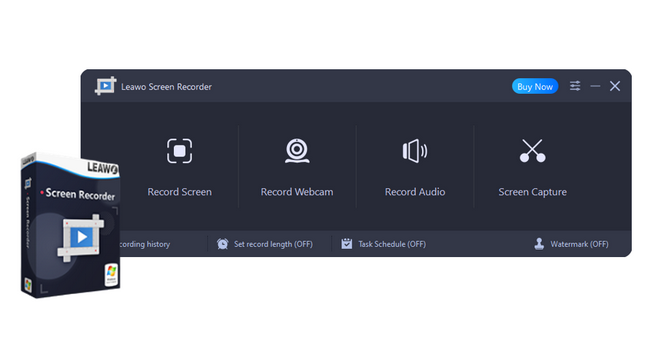
- Leawo Screen Recorder
– Record all activities on your computer screen as HD screencast.
– Record video from your webcam.
– Record any audio from your computer an/or microphone.
– Capture anything on your computer screen as screenshot.
– Add drawing, annotations, watermark, mouse animation, and BGM to recordings.
– Output in high quality with multiple formats selectable.
Steps:
- Open the Netflix website on your web browser and choose the movie or TV show you want to download. Before you start recording, customize the recording settings as per your preferences. You can select the recording area, audio input, and output format from the “Settings” menu.
- Once the settings are configured, click on the “Record” button and start playing the Netflix content you wish to download. The recording tool will capture the video and audio playing on your screen in real time.
- Once the recording is complete, hit the “Stop” button to finish the recording process. The recorded video will be automatically saved on your Mac device.
- You can edit and trim the recorded video using the built-in video editor provided by Leawo Screen Recorder. You can also choose the output folder to save your recorded video.
Part 4: Download Netflix Movies on Mac in Windows
To access Netflix on a Mac, one solution is to install the official Netflix for Windows app on Windows running on your Mac. This approach lets you download and watch shows offline on your Mac, which can be handy when you have no Wi-Fi connection.
Additionally, installing Windows on your Mac using Boot Camp is advisable if you wish to play Windows-only games or run other software on your Mac. Boot Camp enables you to create a partition on your Mac where you can install and run Windows, allowing you to switch between macOS and Windows.
However, it’s important to note that Boot Camp is only compatible with Intel-based Macs and not with Apple Silicon M1/M2 Macs. While it’s possible to run Windows on M1/M2 Macs using Parallels virtual machine, this approach doesn’t support downloading and watching Netflix offline on your Mac. If you try to do so, you may encounter an error code U7354 due to technical limitations.
Part 5: Download Netflix Movies on Mac Using PlayCover
PlayCover is a free and open-source project that enables Apple Silicon M1/M2 Mac users to run iOS apps and games with mouse, keyboard, and controller support. It works on all versions of macOS, including Ventura and Monterey.
Essentially, PlayCover wraps the Netflix app in an iPad container, allowing it to run natively on M1/M2 Macs. One unique feature of PlayCover is the ability to map custom keyboard touch controls, which is not possible with other methods of running iOS apps on a Mac.
If you want to watch Netflix offline on your Mac using PlayCover, here are the steps you can follow:
Step 1: Download the PlayCover DMG file and double-click on it.
Step 2: Drag the PlayCover app to your Applications folder.
Step 3: Open PlayCover by double-clicking on it or using the “Open” option after Ctrl-clicking on it.
Step 4: When prompted, click “Open” to confirm your decision to run the app.
Step 5: If this is your first time using PlayCover, you may need to install Xcode Command Line Tools.
Step 6: To complete the installation, authenticate with Touch ID or your Mac password.
Step 7: Next, download the decrypted IPA file for the Netflix iOS app from a third-party site like Decrypt or ARM Converter. Note that PlayCover warns that it cannot guarantee the safety of these downloads, so proceed at your own risk. For instance, if you search for Netflix on Decrypt, you can download the IPA file by clicking on “Download Latest.”
Step 8: Drag and drop the decrypted Netflix IPA file into PlayCover’s App Library. Finally, double-click on the iOS Netflix app within PlayCover to launch it on your Mac.
In conclusion, downloading Netflix movies on Mac is a great way to enjoy your favorite content without an internet connection. There are several methods to download Netflix movies on Mac, including using built-in features of the Netflix app or third-party software. However, based on its ease of use, fast download speeds, and ability to download from multiple platforms, we highly recommend CleverGet Netflix downloader as the best option for downloading Netflix movies on Mac. With CleverGet Netflix downloader, you can easily download movies and shows from Netflix in just a few clicks. Give it a try and never miss your favorite shows and movies again!




























