Last updated on 2022-10-24, by
Rip Blu-ray on Mac
How to Rip Blu Ray on Mac?
Blu-ray Ripper for Mac is a three-in-one Blu-ray ripper, DVD ripper, M2TS converter. It can rip, convert, backup and edit both Blu-ray and DVD movies and supports almost all the popular portable devices. Here is a detailed user guide:
Step 1: Load Blu-ray disc.
Firstly, make sure that your optical drive (either internal or external) can read Blu-ray disc. Put the Blu-Ray disc into BD-ROM and run Blu-Ray Ripper For Mac. Click on “BD/DVD Folder”, browse to target drive and click on “Choose”. Load DVD in the same way. Click “IFO file” and browse target file if your source is DVD image file.

Note: (a) M2TS files will be detected automatically and imported to file list;
(b) Blu-ray IFO/ ISO image file is not supported.
Step 2: Preview and Snapshoot
Double-click on a file to preview and simply click “Snapshot” button to take snapshots when previewing the movie. Click “Option” button to set image format, location and size of thumbnails. To locate the thumbnails, please click “Open folder” button.

Note: (a) By default no subtitle is selected. Some chapters have no subtitle or audio, in that case the Subtitle list will show “None” only;
(b) Always select the title/ chapter before setting its subtitle and audio.
Step 3: Select Subtitle and Audio track
Click “Subtitle” and “Audio” button to set subtitles and dubbings to the language you like.
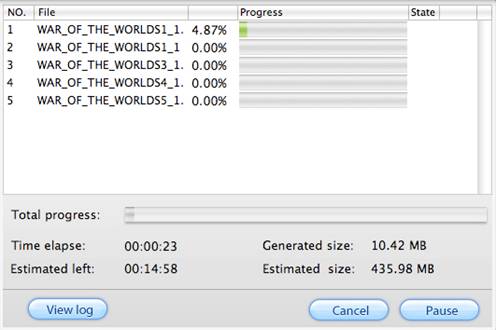
Note: By default no subtitle is selected. Some chapters have no subtitle or audio, in that case the Subtitle list will show “None” only.
Step 4: Set output format
![]()
Click the up arrow or down arrow to view the formats. Click “Setting” to customize video and audio parameter and adjust advanced video/audio parameters.
Note: (a) If you only want to backup the Blu-ray m2ts files to your hard disc, please select Copy->directly copy as output format;
(b) If you want to rip the Blu-ray movie to portable players like iPod, Archos 5/7, Creative Zune, iPhone, GPhone, Blackberry etc, first find the corresponding format group and then find a proper format.
Step 5: Set output location
Type in save path in Output field or click the button “browse” to specify a desired output location.
![]()
Step 6: Start ripping
Click “Convert” button and Blu-ray Ripper for Mac will start ripping Blu-ray movie.

Step 7: Find output files
Click “Open” button next to Output bar and the ripper will open output folder that the generated files saved to.
Note: If you choose “Disk Copy” mode or “Copy-> Directly Copy” format, the ripper will copy the original Blu-ray m2ts files to your hard drive. To play the M2TS files, you may use VLC player or KMPlayer.
-
 Make a Blu Ray Movie
Make a Blu Ray Movie
 Copy Blu Ray to PC
Copy Blu Ray to PC
 Rip Blu Ray to Video
Rip Blu Ray to Video - File size: 10.2 MB
Latest build: V2.5.0 - Price: $49.95
Price: $39.95



















