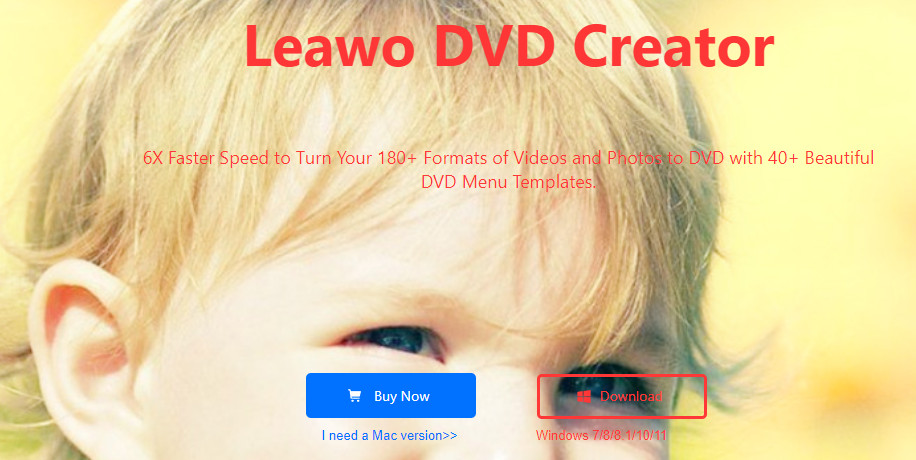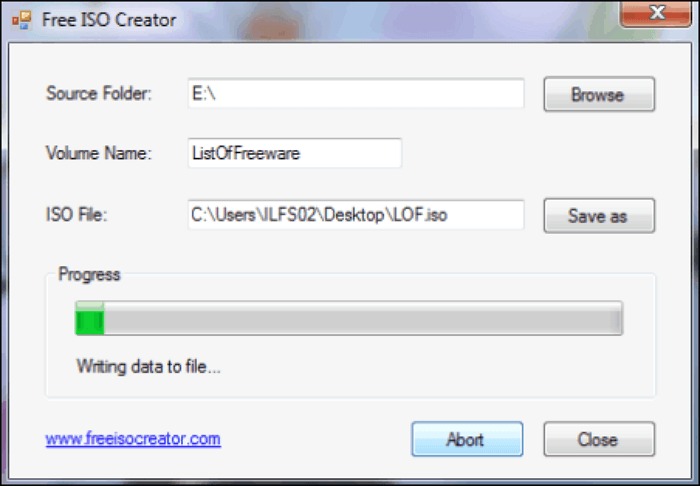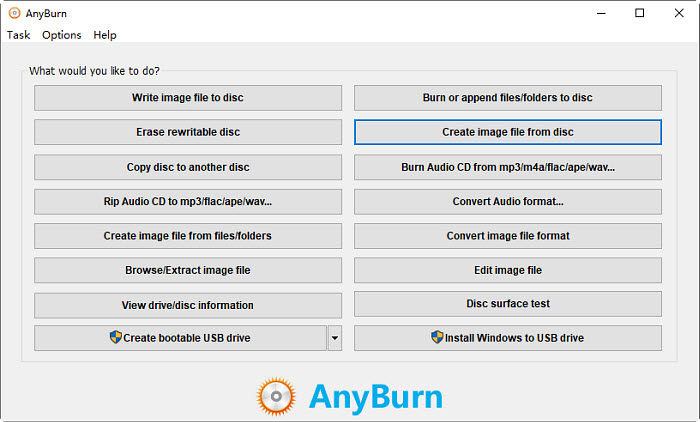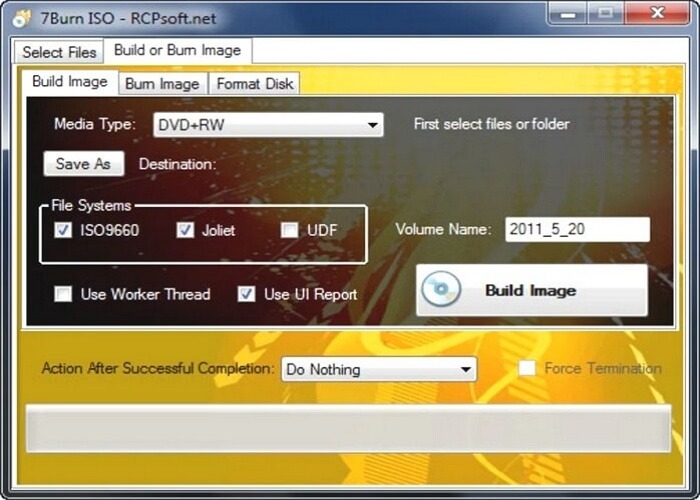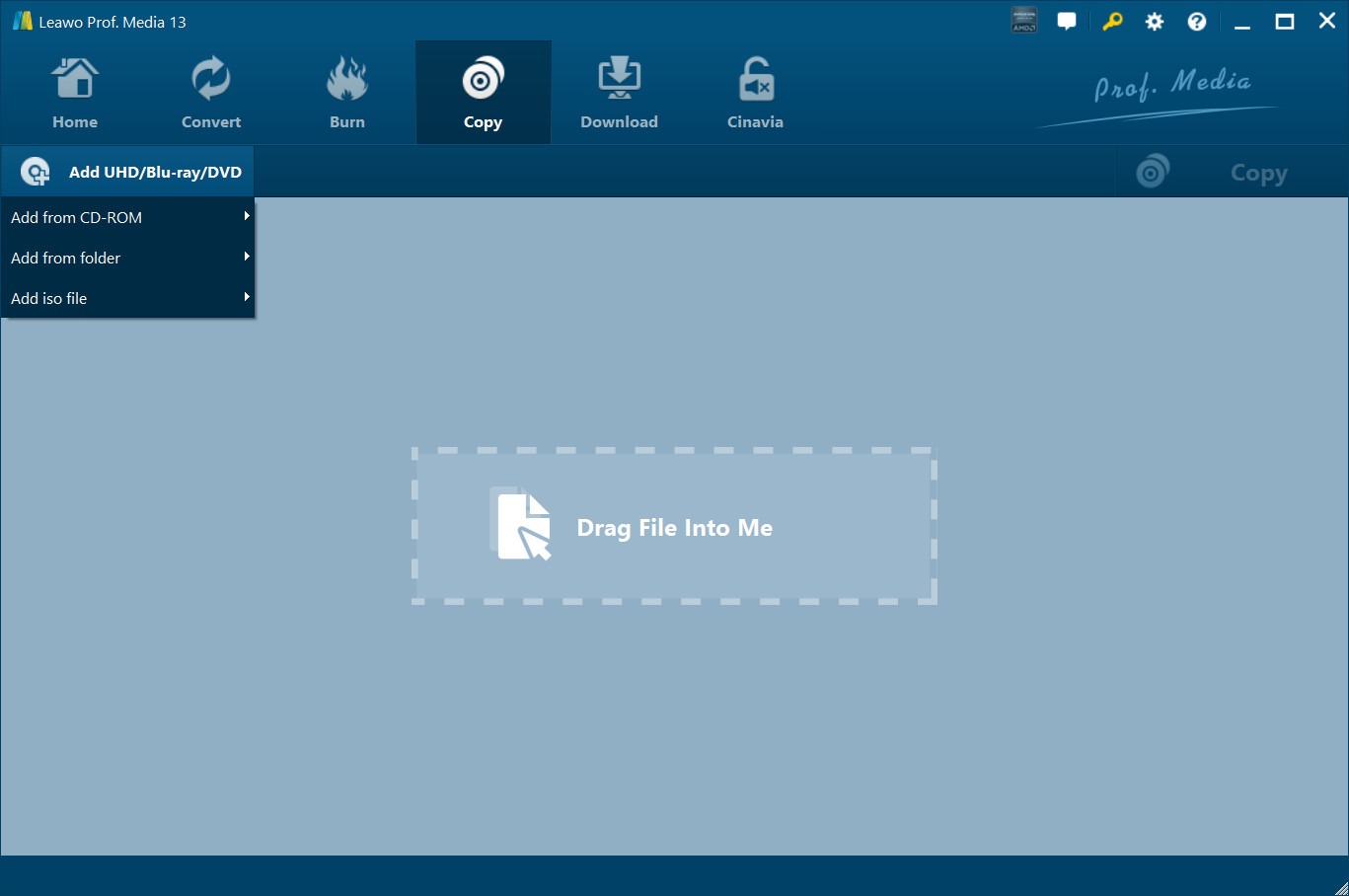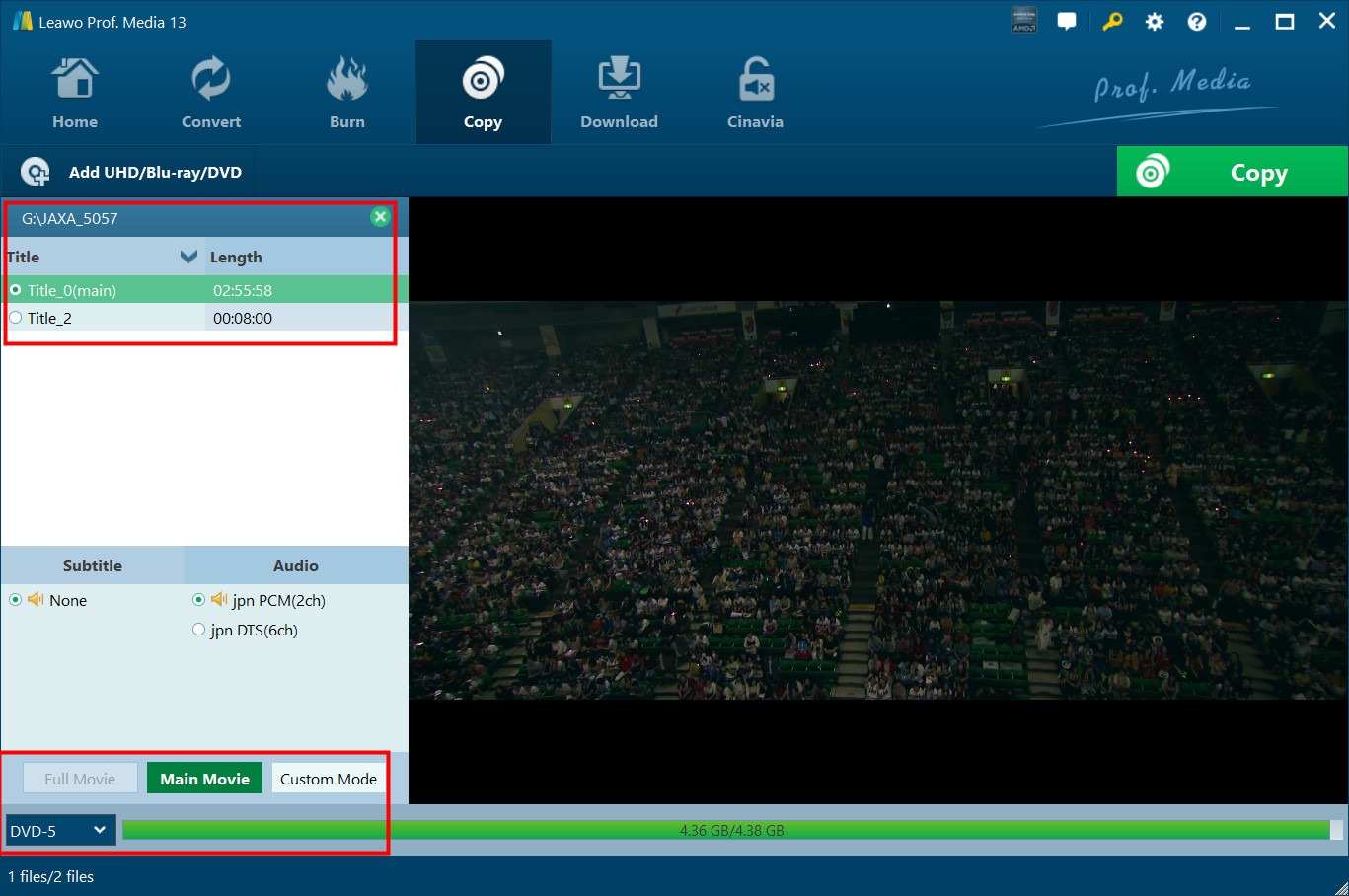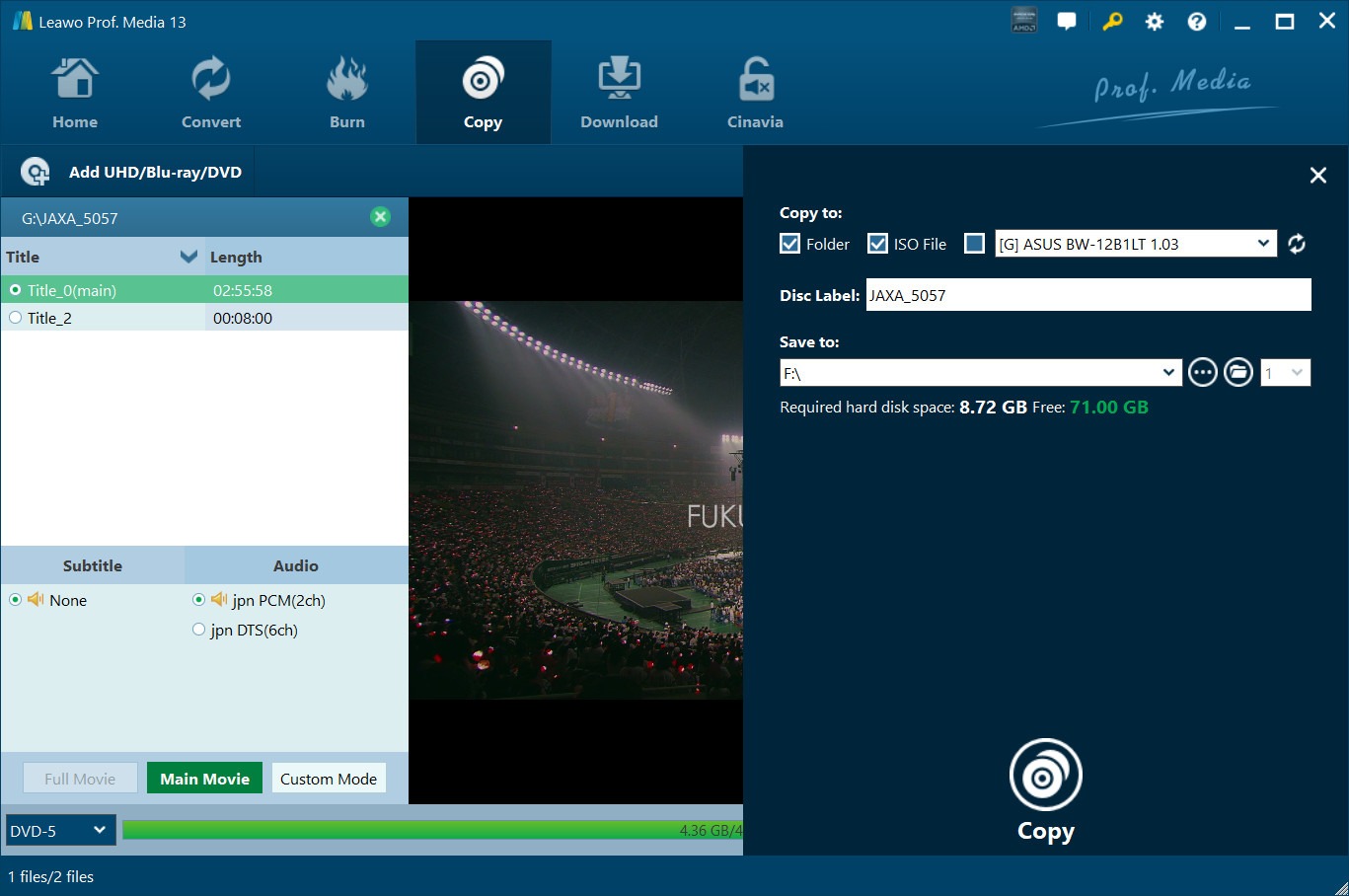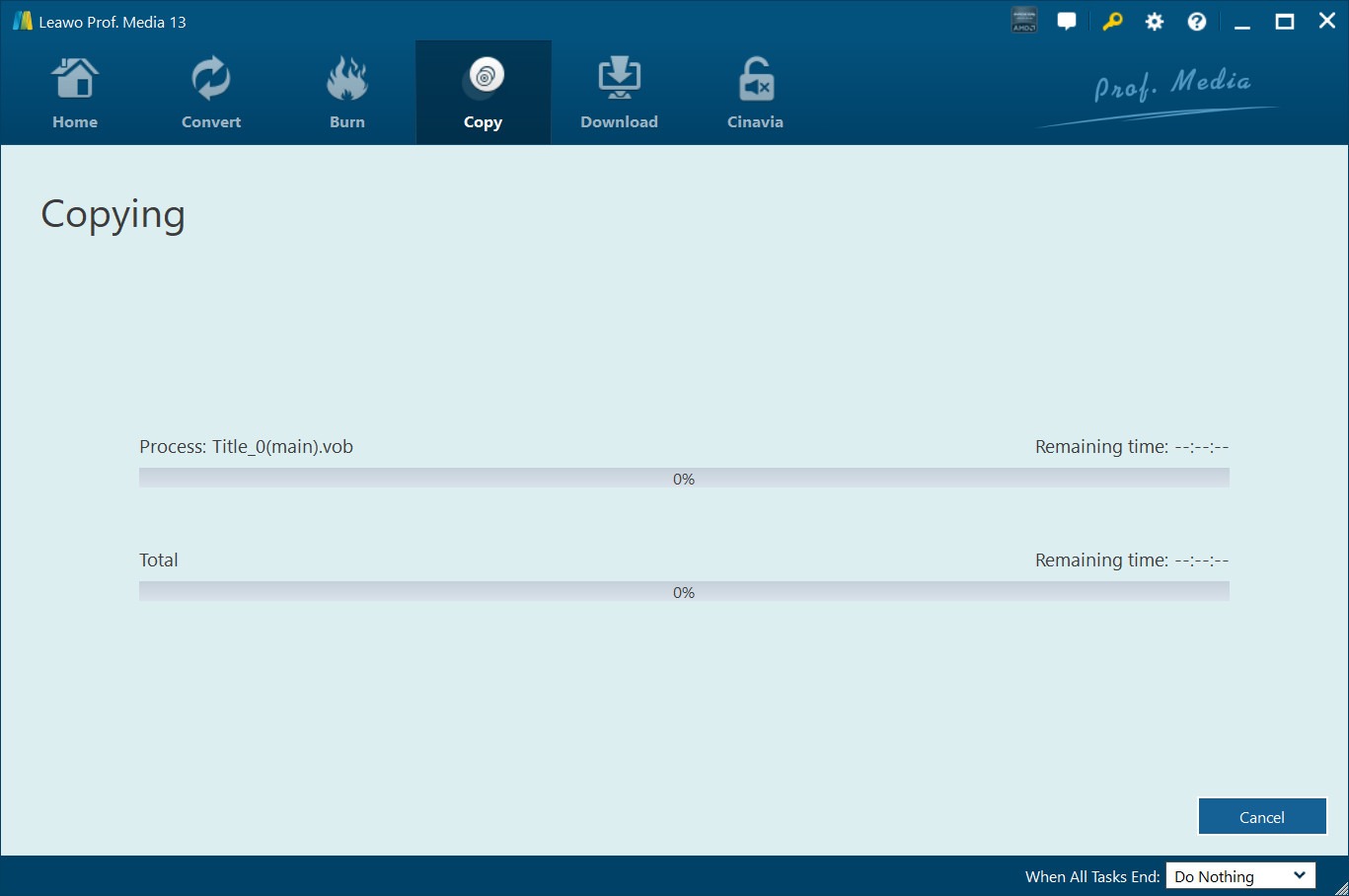Last updated on 2024-11-13, by
6 Best ISO Creators to Create ISO Files from DVD
While the traditional DVD discs provide us great home entertainment, it’s not convenient for portable media playback. Burning ISO image files from DVD disc would be much easier for people to watch DVD movies on the go or play games at will. If case you are looking for the best ISO creators for creating ISO file from DVD disc, this case would help you out. You could get several best ISO file creators here.
OutlineCLOSE
Part 1: Why Do You Need an ISO Creator?
ISO file, also known as ISO image or ISO image file, is a complete duplicate of an optical disk but comes with much smaller size. Many people have been making ISO image files out of optical disks to save their optical disk contents in more convenient and safer way, especially when it comes to operating systems.
As for video DVD disc, by burning DVD to ISO file, you could easily store and keep your DVD content on your computer, without worrying about the data loss due to DVD disc scratch or damage. Meanwhile, it would be even more convenient for you to play back DVD content on your computer even without a DVD disk drive connected to your computer after you have created ISO image file from DVD disc. Meanwhile, after you burn DVD to ISO image file with an ISO creator, it would be more convenient and easier for you to copy and back up ISO files anytime you want on your computer.
Part 2: 6 Best ISO Creators to Create ISO Files
For your convenience, here are the 6 best ISO creators we have collected for you to create ISO image files. These ISO file creator tools could help you easily create and burn ISO files from DVD discs. Some of them are even free ISO creators.
1. Leawo DVD Copy
Speaking to ISO file creator, Leawo DVD Copy is the one of the best ISO creators to help you easily copy and burn DVD disc to ISO image file in simple clicks. It could help you copy and back up DVD discs to ISO image file or DVD folder at your choice, and copy ISO image file to DVD disc if you need, without any quality loss. It offers 1:1 quality-lossless DVD to ISO backup solution for DVD-9/DVD-5 disc to ISO backup.
Features:
Decrypt, copy and back up DVD disc to ISO image file with ease.
Copy DVD to computer or blank disc without quality loss.
Remove DVD disc region restriction and disc protection.
3 different DVD copy modes for your needs: Full Movie, Main Movie and Custom Mode.
Copy DVD to ISO image file with selected subtitle and audio track.
Preview DVD title to be copied to ISO image file.
Supported OS: Windows & Mac
2. Leawo DVD Creator
For ISO creating, especially for burning videos to ISO image files, Leawo DVD Creator is one of the best ISO creators you could ever get online. Different from Leawo DVD Copy, which directly copies DVD to ISO image, Leawo DVD Creator helps you burn videos and photos to ISO image file easily, allowing you to edit videos and generated photo slideshow upon personal needs. Burned ISO image files could be played back on any paid or free ISO player.
Features:
Burn video to DVD disc, folder, and/or ISO image file.
Burn photos to DVD slideshow in disc, folder, or ISO image file format.
Edit videos and generated photo slideshow before burning to DVD ISO file.
Select subtitle and audio track for burning ISO image file.
Burn ISO file in DVD-9 or DVD-5 type at will.
Burn ISO image file with preset disc menu or even customize disc menu.
Supported OS: Windows & Mac
3. Free ISO Creator
If you want an all-inclusive ISO creator tool, the Free ISO Creator tool is here for you. It could help you burn ISO files from video, and duplicate ISO files from DVD. What’s more, you could also extract video contents from any ISO image file for free.
Pros:
Free and easy to use.
Fast ISO creating process.
Create ISO file from any file.
Cons:
Can’t handle commercial DVD discs.
Larger storage is required.
Supported OS: Windows & Linux
4. ImgBurn
Once you have to deal with DVD, ISO, CD or even Blu-ray issues, ImgBurn is a tool you can’t miss. It provides you all-inclusive solutions for you to handle with your discs and ISO image files. With it, you could create ISO image file, and as well as BIN, CCD, CDI and other image files, as well as burn these image files to disc.
Pros:
Offers the best free ISO creator solution.
Fast and lightweight ISO creating.
Easy to use interface.
Cons:
Can’t handle commercial DVD discs.
The software hasn’t been updated for long.
Supported OS: Windows & Linux.
5. AnyBurn
If you want a free ISO creator, AnyBurn is another comprehensive and free DVD to ISO converter tool you could get for Windows. Besides burning DVD to ISO image file, AnyBurn provides many more features upon disc, including: erase disc, burn ISO to disc, copy disc to disc, convert audio CD to MP3, burn folder to disc, etc. However, it should be noted that not all features of AnyBurn are free to use. Some of these features require you to upgrade to AnyBurn Pro for $29.95, like the converting audios, installing Windows to USB drive, creating bootable USB drive, etc.
Pros:
Offer the most comprehensive basic features for totally free.
Easy to use, with each feature clearly displayed on the main interface.
Cons:
Only available for Windows users.
No advanced features for ISO creating are available, like video editing, disc menu adding, etc.
Supported OS: Windows only
6. 7Burn
7Burn is another free ISO image creator that is especially suitable to you if you are a novice in ISO creating. Like above ISO creators, 7Burn offers also multiple features like burning ISO image from disc, burning ISO image file to disc, formatting disk, etc. You could burn multiple files to DVD disc and create data disc with 7Burn easily.
Pros:
Easy to use, especially for beginners.
Multiple features preset.
Fast ISO creating process.
Cons:
Only works for Windows.
No advanced features available.
Supported OS: Windows
Part 3: Comparison of the Best ISO Creators
To help you learn more about these ISO creators, we here made a comparison table for you.
| Features | Leawo DVD Copy | Leawo DVD Creator | Free ISO Creator | ImgBurn | AnyBurn | 7Burn |
| Copy DVD disc to ISO | Yes | No | Yes | Yes | Yes | No |
| Remove DVD protection | Yes | No | No | No | No | No |
| 1:1 DVD to ISO copy | Yes | No | No | No | No | No |
| Burn video to ISO | No | Yes | No | No | No | Yes |
| Edit video before ISO creating | No | Yes | No | No | No | No |
| Add disc menu for ISO creating | No | Yes | No | No | No | No |
| Customize disc menu | No | Yes | No | No | No | No |
| Select subtitle | Yes | Yes | No | No | No | No |
| Select audio track | Yes | Yes | No | No | No | No |
Part 4: How to Use ISO Creator to Create ISO Files from DVD?
How to create ISO image file from DVD disc? Well, here we would like to take Leawo DVD Copy as an example to show you how to copy DVD to ISO file in detail. Firstly, download and install Leawo DVD Copy on your computer. Then, follow the below guide to learn how to create ISO file from DVD disc. Make sure you have inserted source DVD disc into the disc drive that is connected to the computer.

-
Leawo DVD Copy
– 1:1 DVD Backup with 3 different copy modes
– Burn ISO image to DVD disc with ease
– Retain subtitles and audio tracks at will
– Remove disc protection such as AACS, BD+, MKB, CSS and region restriction
– Support Backup of DVD-9 and DVD-5
– Easy to use interface for both novices and veteran
Step 1: Add source DVD disc
After installing Leawo DVD Copy on your computer, kick it off and click the “Copy” tab on the menu bar. Then, click the “Add UHD/BD/DVD” drop-down button to choose “Add from CD-ROM” option to browse and load source DVD disc from the disc drive.
Step 2: Choose copy mode
Then, there will pop up the source DVD disc interface, listing copy modes and selectable titles, subtitles, and audio tracks. Firstly, you need to choose a copy mode from Full Movie, Main Movie and Custom Mode. Then, choose title, subtitle, and audio track. After that, decide to create either DVD-9 or DVD-5 ISO image file at the bottom left corner. You could preview selected title within the internal player.
Step 3: More copy settings
After setting the output DVD type, click the green “Copy” button to call out the sidebar, where you need to choose ISO File as output under the “Copy to” tab. And then give the output ISO file a name in the Disc Label and choose a directory to save the created ISO file in the “Save to” tab. You could view the required hard disk space here.
Step 4: Start copying DVD to ISO file
Finally, click the “Copy” button at the bottom of the sidebar to start copying DVD to ISO image file. You could then view the DVD to ISO file creating process on the Copying interface.
That’s all for copying DVD to ISO. If you want to burn video to ISO, you could use Leawo DVD Creator to easily convert and burn ISO file from video files of various formats.
Extension: Best Free ISO Player on Windows/Mac
Currently, most media players could play back ISO image files well on Mac and Windows computers. If you find that your media player couldn’t play ISO files properly, try Leawo Free Blu-ray Player, which is a totally free ISO player software tool to play ISO file just like playing a DVD disc.

-
Leawo Free Blu-ray Player
– Deliver quality-lossless video images at 720p/1080p/1080i/4K in H.264/H.265, MP4, MKV, MOV, etc. formats.
– Support various audio decoding technologies like Dolby, DTS, AAC, TrueHD, DTS-HD, etc.
– Personalize settings like selecting subtitles and audio tracks freely.
– Support fluent and smooth media decoding and playback.
As an all-inclusive free media player combo, Leawo Free Blu-ray Player could act as free 4K Blu-ray player, free Blu-ray disc player, free DVD disc player, free ISO player, free HD video player and free audio player for both Windows and Mac users, no matter your Blu-ray, DVD or even 4K Blu-ray discs are encrypted or not. When playing ISO image file, it could treat the ISO file as physical disk file to read the entire structure to let you freely choose what to play, like chapters, titles, menu, etc. The virtual controller makes it extremely easy to operate the entire ISO playback.