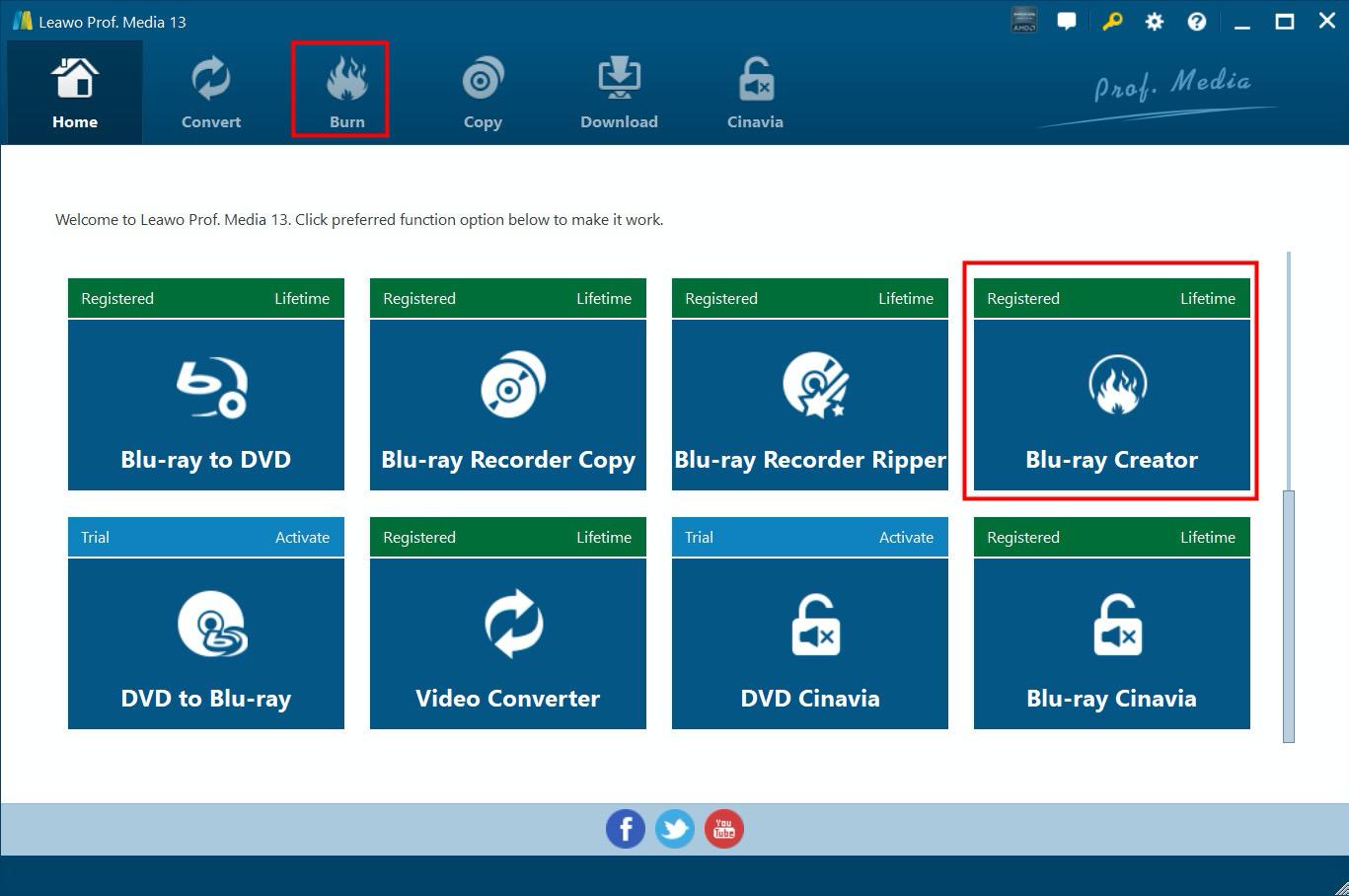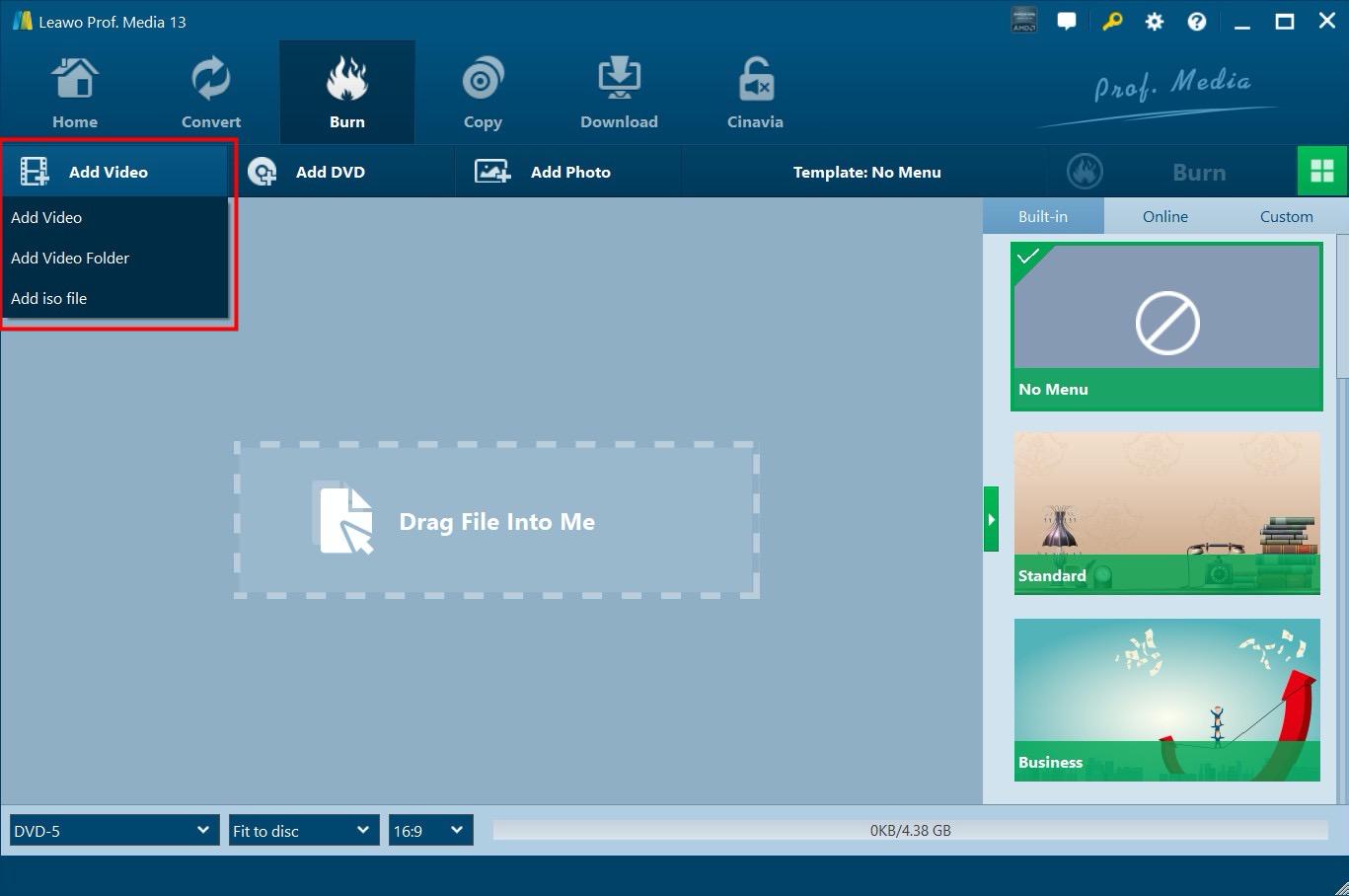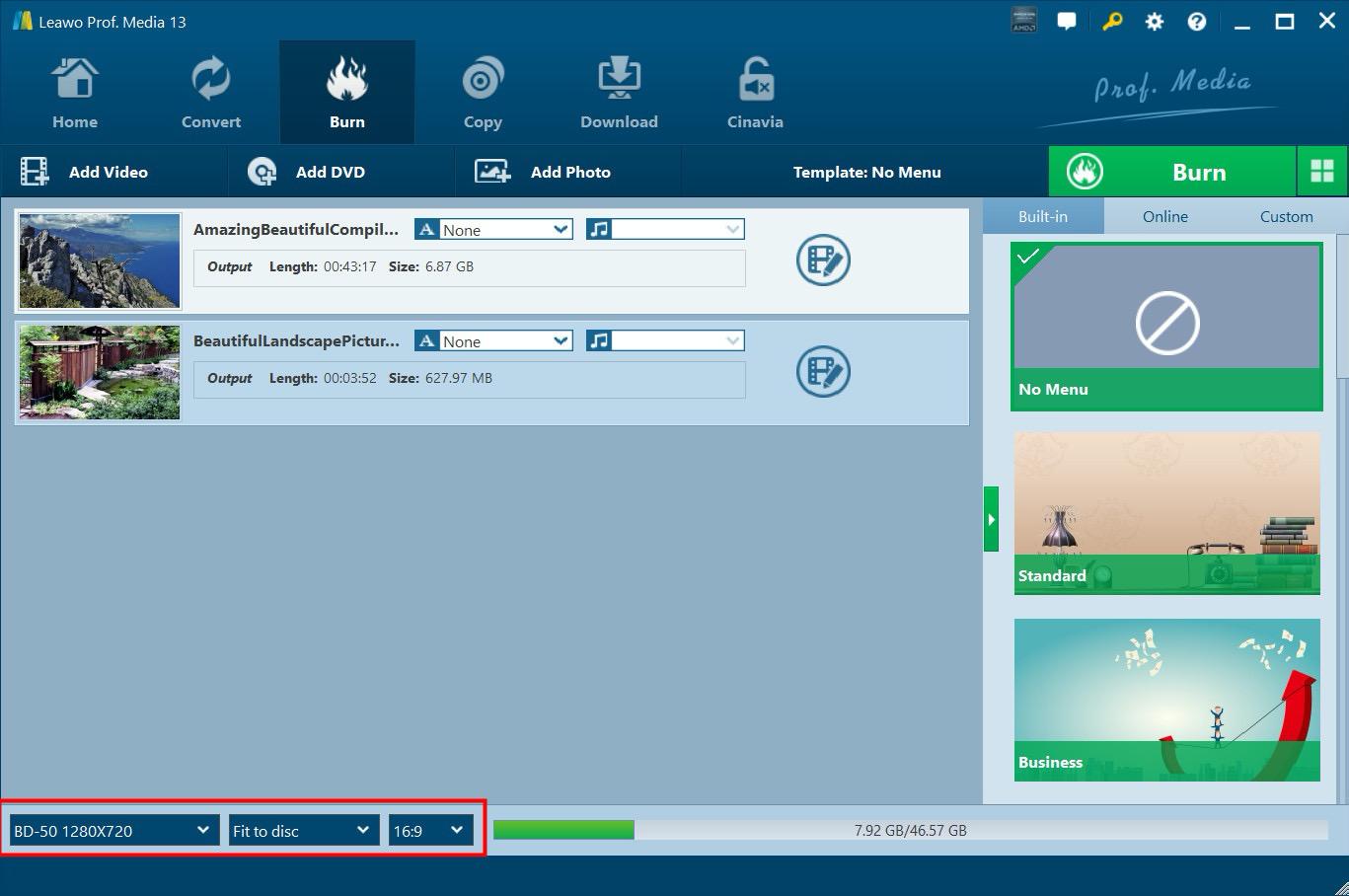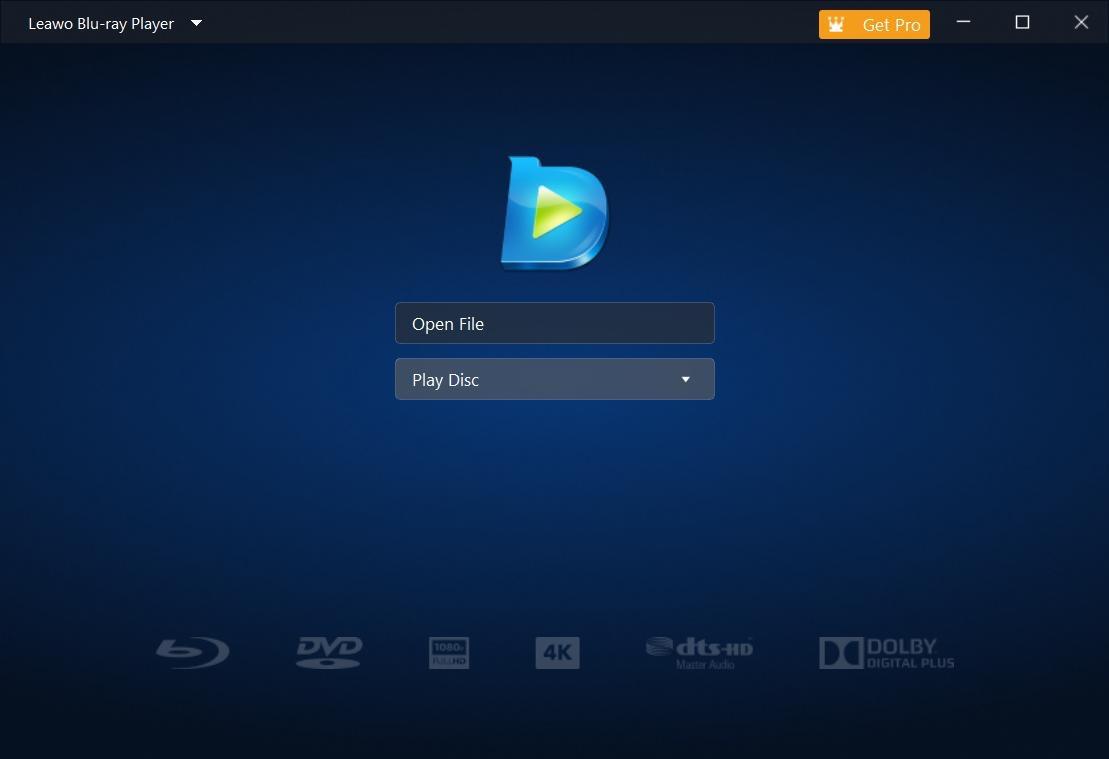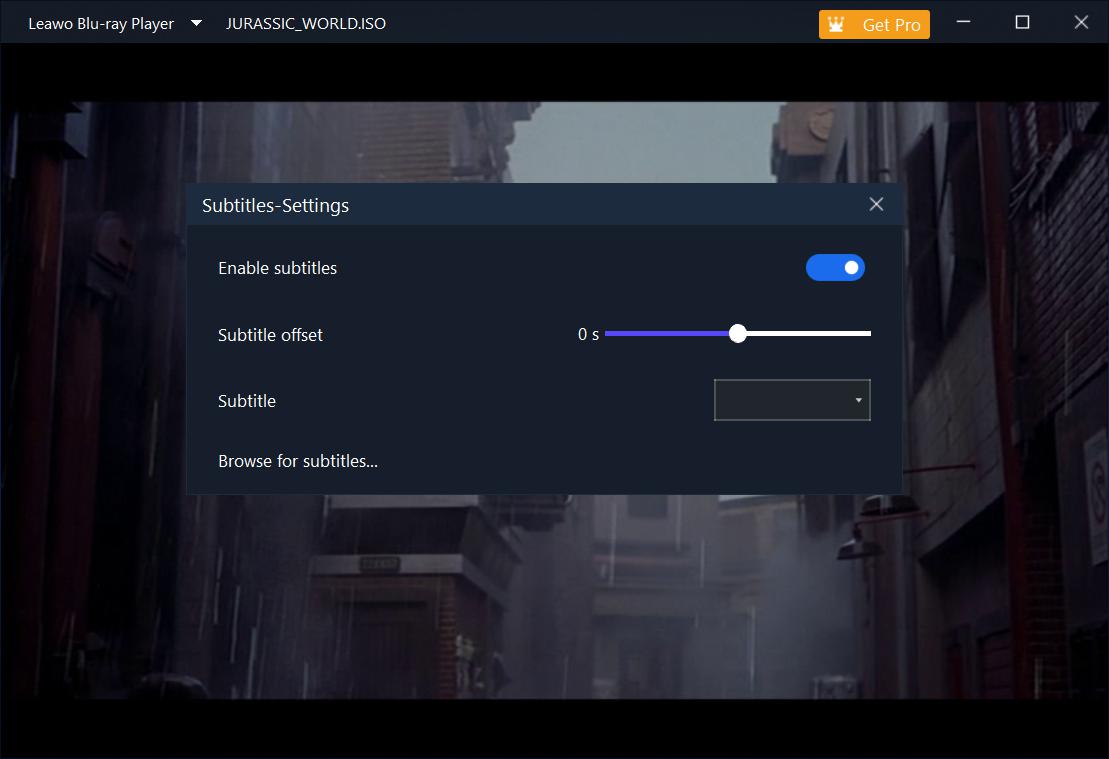Last updated on 2024-07-04, by
Can a Blu-ray Player Play 4K Movies?
Summary:
This guide examines if a regular Blu-ray player can play 4K movies and gives useful tips on how to watch 4K material. It talks about both software and hardware choices and gives clear directions for each one.
A lot of people are excited to watch 4K movies for better video quality. Still, it’s not always clear whether Blu-ray players that are already out there can play 4K movies or not. That’s what this guide is for. It will also show you how to watch 4K movies on Blu-ray players and apps.
Outline
Part 1:Can a Blu-ray Player Play 4K?
Sadly, no, a Blu-ray players can’t play 4K. Blu-ray players are used to play 1080p Full HD material, but they don’t have the supporting hardware or software to play 4K Ultra HD Blu-rays, because they have a higher resolution and better compression. But 4K movies can be played, either by changing the content to a file that works with the player, or by using software and players that are made just for 4K.
Part 2: Play 4K Movies with Blu-ray Player Software
Blu-ray player software is a great option for people who want to watch 4K movies but don’t want to spend on new hardware. It is possible to play 4K material right on your computer by using powerful software. Part 2 looks at two convenient ways to play 4K movies: using Leawo Blu-ray Creator to change 4K movies to a file that works with Blu-ray players, and using Leawo Blu-ray Player software to play 4K movies without converting them. Both ways are explained in detail, step-by-step, so you can get the best watching experience with the least amount of trouble.
Solution 1: Convert 4K Movies to Blu-ray
One way to watch 4K movies on a regular Blu-ray player is to change the file from 4K to Blu-ray. For this method, the 4K film is shrunk down to 1080p and then burned onto a Blu-ray disc. This job can be done with Leawo Blu-ray Creator.
Leawo Blu-ray Creator is a Blu-ray/DVD burner that allows you to easily burn videos to Blu-ray (BD25, BD50) and DVD (DVD-9, DVD-5) discs, as well as create Blu-ray/DVD folders and/or ISO image files. It is also capable of burning a wide variety of videos in formats such as AVI, MKV, MOV, MP4, WMV, and FLV to Blu-ray/DVD discs. Additionally, it is simple to burn ISO files to Blu-ray/DVD discs. Additionally, this burner program is able to burn videos with a 3D effect, edit videos, and create photo slideshows, all of which can be burned to Blu-ray/DVD discs. Furthermore, the disc menu is customizable, allowing you to edit the menu in accordance with your own preferences.
Here are the steps:
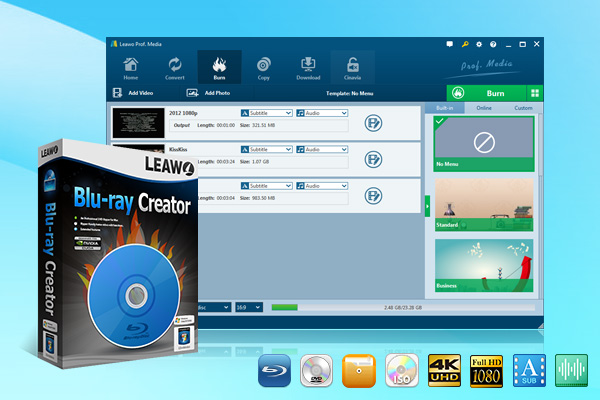
-
Leawo Blu-ray Creator
Burn videos to Blu-ray/DVD disc, folder and/or ISO image file simultaneously
Create photo slideshows from various photos and burn to DVD/Blu-ray disc easily.
One click operation to burn ISO image file to Blu-ray/DVD disc.
Edit output videos to add image or text watermark, trim video size, adjust effect, etc.
Create 3D Blu-ray/DVD movies with 6 different 3D effects.
Step 1: Download and open Leawo Blu-ray Creator
Visit the Leawo official website to download the Blu-ray Creator software, and install the software following the pop-up instructions. Enter the Blu-ray Creator module.
Step 2: Import 4K movies
To add 4K videos to the Creator, you can either drag and drop the movie file to the interface or click Add Video>Add Video/Add Video Folder to choose a single video or a video folder from your computer.
Step 3: Set parameters and start the conversion
Choose to burn to BD-50, BD-25, DVD-9, or DVD-5, and select the video aspect ratio from 4:3 to 16:9 (when burning to Blu-ray, only 16:9 is available). Set the quality to “Fit to disc”, which best fits the video.
Click the “Burn” button to begin converting your 4K video to Blu-ray format. After the process is finished, you can play the Blu-ray disc on any standard Blu-ray player.
Solution 2: Play 4K Movies with Best 4K Blu-ray Player Software
For those who prefer not to downscale their 4K content, using a 4K Blu-ray player software is a great alternative. Leawo Blu-ray Player is a top choice for this purpose.
Leawo Free Blu-ray Player software gives all media playback solutions you need for entertainment. It serves as a free Blu-ray player (4K ultra high-definition Blu-ray player), free DVD disc player, free HD video player (free 4K video player), free ISO file player, and free audio player (free music player). As a free 4K Blu-ray disc player software application, it can play Blu-ray completely for free, even 4K ultra high-definition Blu-ray discs, as well as BDAV movie folders and Blu-ray ISO image files, whether they are commercial or homemade. It is the best free software for playing Blu-ray on Windows (including Windows 7, 7, 8, 8.1, and 10).
Here’s how to play 4K movies using Leawo Blu-ray Player.

-
Leawo Blu-ray Player
-Region-free Blu-ray player software to play Blu-ray disc and DVD disc for free, regardless of disc protection and region restriction.
-Play 4K FLV videos, 4K MKV videos, 4K MP4 videos, etc. without quality loss.
-Play 1080P videos, 720P videos with lossless quality.
Step 1: Download and install Leawo Blu-ray Player
Go to the Leawo official website and download the Blu-ray Player software. Follow the instructions to download it on your computer, and launch it when the download is done.
Step 2: Load your 4K movie
Insert your 4K Ultra HD Blu-ray disc into your computer’s Blu-ray drive. Or, if you have a 4K movie file, you can load it by clicking “Open File” and selecting the movie from your computer.
After the source media files are loaded, the media player starts to play. During playback, right click your mouse on main interface and there will be options for “Subtitles…”. With it, you can do subtitle settings: Enable (Disable) subtitles, Subtitle offset, Subtitle selecting, and Browse for subtitles.
Part 3: Play 4K Movies on Blu-ray Player Hardware
To fully experience 4K Ultra HD content, using dedicated 4K Blu-ray player hardware is the best option. Here are some top choices:
1. PS5
The PlayStation 5 (PS5) is not only a gaming powerhouse but also a capable 4K Blu-ray player. It’s simple to use it. You may refer to the following steps.
Get your PS5 ready. For the best results, use an HDMI 2.1 wire to connect the PS5 to your 4K TV. For the best watching experience, make sure your TV has 4K quality and HDR.
When you’re ready to play the 4K Blu-ray disc, turn on the PS5 and put the disc into the disc player.
To play your 4K movie, choose the Blu-ray player app.
On the PS5, you can change the video settings to improve the quality of the viewing. To change the settings for 4K and HDR, go to Settings > Screen and Video.
2. The Panasonic DMP-UB700
The Panasonic DMP-UB700 is a top-notch 4K Ultra HD Blu-ray player that is known for playing videos and music very well. Here’s how:
Link up your TV first. To connect the DMP-UB700 to your 4K TV, you will need an HDMI 2.0 wire. For the best experience, make sure your TV can handle HDR.
Put the 4K Blu-ray disc in and start playing it. Put the 4K Ultra HD Blu-ray disc in and turn on the player. The player will find the disc and begin playing it immediately. To get to the menus and playing settings, use the remote control.
You can change how the video and audio output works by going to the settings menu. For the best picture quality, turn on HDR and other complex options.
3. PDP-LX500 from Pioneer
The Pioneer UDP-LX500 is a high-end 4K Ultra HD Blu-ray player with improved functions and strong performance.
The procedure is as below:
Connect to Your TV. Use a high-speed HDMI cable to connect the UDP-LX500 to your 4K TV.
Make sure that your TV can handle HDR and 4K. Put the 4K Ultra HD Blu-ray disc in and turn on the player. The player will find the disc and start playing it. To get to playing functions and settings, use the remote control.
To get the best video and audio choices, go to the settings menu. You can change the HDR settings and other settings to your liking.
4. The Sony UBP-X800
The Sony UBP-X800 is a 4K Ultra HD Blu-ray player that can be used for many things. It is known for being well-designed and working well.
Use an HDMI connection to connect the UBP-X800 to your 4K TV. Make sure that your TV can handle HDR and 4K quality. Put in your 4K Ultra HD Blu-ray disc and turn on the player. The player will find the disc and begin playing it. You can move around and change playing choices with the remote control.
You can fine-tune the video and audio output by going to the settings page. For the best watching experience, turn on HDR and other elements.
Conclusion
Most Blu-ray players can’t play 4K Ultra HD movies, but there are other ways to enjoy 4K material. To watch 4K movies on your computer, you can either change them to Blu-ray files or use 4K Blu-ray player software like Leawo Blu-ray Player. Dedicated 4K Blu-ray player hardware like the PS5, Panasonic DMP-UB700, Pioneer UDP-LX500, and Sony UBP-X800 offer better playing quality and more advanced features for the best experience. Choose the way that works best for you and enjoy how beautiful 4K movies look.