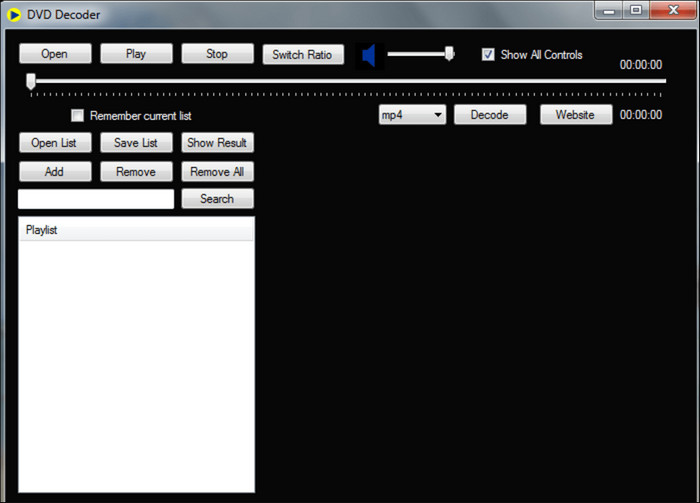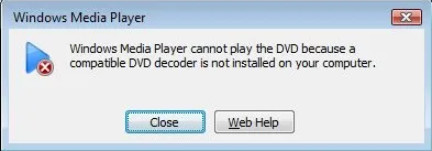Last updated on 2024-02-01, by
Free DVD Decoder for Windows XP/7/10/11 Download
Summary:
- This article explains in detail some important information about DVD decoder, such as: what is DVD decoder, why we need it, etc., and reminds readers how to play DVDs without a DVD decoder.
Even though today we can use a variety of devices to store images, videos and other files, DVD is still widely used by people. It is an important carrier for us to watch the latest movies. However, playing DVD is not a simple process. For example, most of our laptops are no longer equipped with external DVD drives. At this time, many people will choose to rip DVD to common media files. Then play it again. Of course, many people still use DVD decoder to play DVDs. Therefore, I would like to share some important information about DVD decoder with you and tell you how to play DVDs without a DVD decoder.
Outline
Part 1: What is DVD Decoder?
DVD decoder can be simply understood as hardware or software that is specialized in reading the content in DVDs. Because DVD video files are generally compressed by using MPEG2 compression technology, and these video files are stored in formats such as DVD-VIDEO, DVD-RAM, and DVD-AUDIO, general media players cannot directly recognize and play them. So, we generally need to use a DVD decoder to decode the DVD and read the files in the DVD, and then use a media player to play the videos in the DVD.
DVD decoders can be divided into two types: hardware and software. Among them, the most common DVD decoder hardware is the DVD drive. Although most laptops are no longer equipped with DVD drive, as long as our computers are equipped with DVD optical drive, the computer can quickly read the contents of the DVD placed in the optical drive and then play the contents. In addition, because DVD files can be saved to our computers in ISO and other formats, but media players still cannot recognize and play them. At this time, we can install a DVD decoder software into our computer, use the DVD decoder software to open these DVD files, and then play them.
Part 2: Why Do I Need a DVD Decoder?
If you need to read DVD files, then you must use a DVD decoder. If your computer has a DVD drive and related programs, your computer actually has a DVD decoder installed. At this time, your computer can easily read DVD and play the DVD video by using the media player. However, if your computer is not equipped with a DVD drive and you plan to open some DVD files saved in ISO and other formats, you need to pay attention. In Windows 7 and previous versions, Windows Media Player has a built-in DVD decoder plug-in, so Windows Media Player can open DVD files saved in ISO and other formats and play DVD videos. However, in Windows 8 and subsequent versions, DVD decoder for Windows Media Player has been removed. Therefore, if you still want to use Windows Media Player to play DVDs, you need to download and install a DVD decoder software separately.
Part 3: Free DVD Decoder for Windows Download
If your computer is installed with Windows 8 or subsequent versions, and you want to use Windows Media Player to play DVDs, you may encounter such a question as “Windows Media Player cannot play the file because the decoder is not installed on your computer. “. At this time, you need to install a Windows Media Player DVD decoder to solve this problem. I recommend you this free DVD decoder for Windows XP, 8, 10 and 11. That’s DVD Decoder. DVD Decoder is compatible with Windows XP, 8, 10 and 11, helping users use Windows Media Player or other media players to play DVD files in Windows systems. The interface of DVD Decoder is very simple. By clicking a few buttons such as “Open” and “Play”, you can easily read DVD files and further play these files.
Part 4: Why Can’t I Play DVD File After Installing DVD Decoder for Windows?
Although we have installed DVD decoder software on the computer, sometimes the computer still cannot decode and play DVDs. Regarding why this problem occurs, I have collected the following multiple reasons, they are:
1. The DVD disc is damaged
Although DVD discs can be read and used over and over again, they are very susceptible to damage. For example, the surface of the DVD may be scratched due to accidental dropping during the saving process; the surface of a DVD may also be scratched by DVD drive during the reading process. Therefore, sometimes some DVD discs may look new, but may actually be completely damaged due to some invisible scratches. So, when you find that you can’t decode and read your DVD, you can check to see if it’s damaged.
2. The DVD drive is damaged or outdated
DVD drives also have a lifespan. If your DVD drive has been working continuously for several years, there is a high chance that it will become damaged. In addition, some DVDs may be compressed by using new compression technology, and some DVD drives may not be capable of reading these DVDs. Therefore, you can try to replace the DVD drive to solve this problem.
3. You have installed an incompatible DVD decoder
Because Windows Media Player in Windows 8 and later versions no longer has a built-in DVD decoder, you need to install a DVD decoder to continue using Windows Media Player to play DVDs. However, not all DVD decoders are compatible with Windows Media Player. For example, currently Windows Media Player does not support software plug-ins for playing DVD videos in MPEG-2 format. Therefore, when you use Windows Media Player to play a DVD and the error message “Windows Media Player cannot play the DVD because a compatible decoder is not installed on your computer” appears, the DVD decoder you installed is likely not compatible with Windows Media Player. So, you need to install a DVD codec that is compatible with Windows Media Player.
4. DVD is protected
If the DVD is protected by some disc protection programs, the DVD decoder may not be able to decode and read the DVD. Therefore, you need to decrypt these DVDs or remove these disc protection programs to decode and read these DVDs.
5. DVD players, DVD drives and DVDs have different region codes
DVD players and DVD drives must have the same region code as the DVD to decode and play DVDs. For example, DVD players and DVD drives in region 1 cannot decode or play DVDs in region 2. Therefore, you can check if the region code of your DVD player and DVD drive is the same as that of the DVD you want to play. If different, you can change the region code of your DVD player and DVD drive.
Part 5: How to Play DVD File without DVD Decoder?
In order to play DVDs, on the one hand, you need a DVD decoder; on the other hand, you also need to ensure that there will be no problem of being unable to decode DVDs after installing the DVD decoder. Obviously, this is very inconvenient, so is there any other way for us to play DVD without DVD decoder? The answer is yes, and here are two solutions that I think are the best.
1. Rip DVD to common media files.
I think that instead of using a DVD decoder to decode the DVD and then play the DVD, it is better to rip the DVD directly to common media files, and then you can use any media player to play it. Therefore, I recommend Leawo Blu-ray Ripper . Regardless of whether the Blu-ray\DVD disc is protected and which region it belongs to, as a full-region Blu-ray\DVD ripping software, Leawo Blu-ray Ripper can remove the disc protection and region restrictions of these Blu-ray\DVD discs, and then rip them into various media format files, such as: MP4, MKV, AVI, etc. More importantly, Leawo Blu-ray Ripper rips DVD without causing any loss, but preserves 100% of the original video and audio. In addition, Leawo Blu-ray Ripper also provides various editing functions, such as file merging, 3D movie creation, etc. All in all, using Leawo Blu-ray Ripper to rip DVD to common media files can avoid the various problems mentioned above.

-
Leawo Blu-ray Ripper
☉ Decrypt and rip Blu-ray/DVD discs with disc protection and region code
☉ Convert Blu-ray/DVD to MP4, MKV, AVI, MOV, FLV, and other 180+ HD/SD formats
☉ Convert Blu-ray/DVD main movie to videos for space saving
☉ Convert 2D Blu-ray/DVD movies to 3D movies with 6 different 3D effects
☉ Fast conversion with NVIDIA CUDA, AMD APP and Intel Quick Sync acceleration technologies
2. Use Leawo Blu-ray Player to play DVD.
Currently, Leawo Blu-ray Player is one of the best free software for playing DVDs. As a region-free DVD player, Leawo Blu-ray Player can easily decode and play DVD, DVD folders and DVD ISO image files. Therefore, using Leawo Blu-ray Player to play DVDs, you do not need to install a DVD decoder. In addition to supporting playing DVD, this DVD player can play MP4, MKV and other media files. In addition to providing a perfect DVD playback experience, Leawo Blu-ray also allows users to customize the skin, language and background of the client, and take screenshots at any time during movie playback. In short, you can use Leawo Blu-ray Player to play DVDs without DVD decoder and avoid many problems caused by DVD decoder.

-
Leawo Blu-ray Player
Region-free Blu-ray player software to play Blu-ray disc and DVD disc for free, regardless of disc protection and region restriction.
Play 4K FLV videos, 4K MKV videos, 4K MP4 videos, etc. without quality loss.
Play 1080P videos, 720P videos with lossless quality.
Although DVD still has huge market demand, its shortcomings of taking up space and being easily damaged cannot be effectively solved. And in order to play DVDs, you also need a DVD decoder. Therefore, more and more people choose to rip DVD to other ordinary media files and save them to their computers. This not only saves DVD files effectively, but also makes playing DVDs easier. So, I highly recommend you to use Leawo Blu-ray Ripper to rip DVD to common media files such as MP4, or use Leawo Blu-ray Player to play DVD, because they are really convenient.