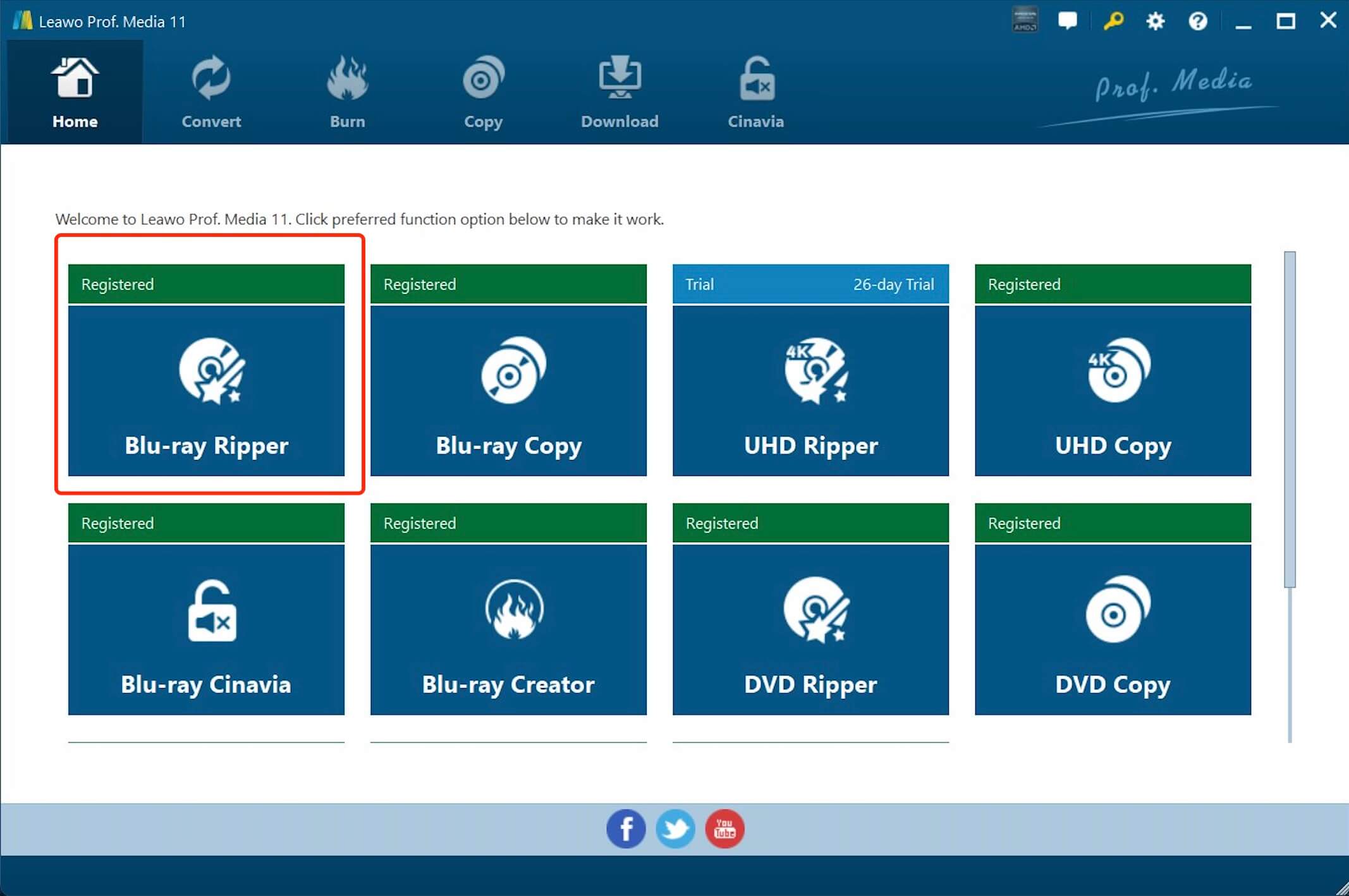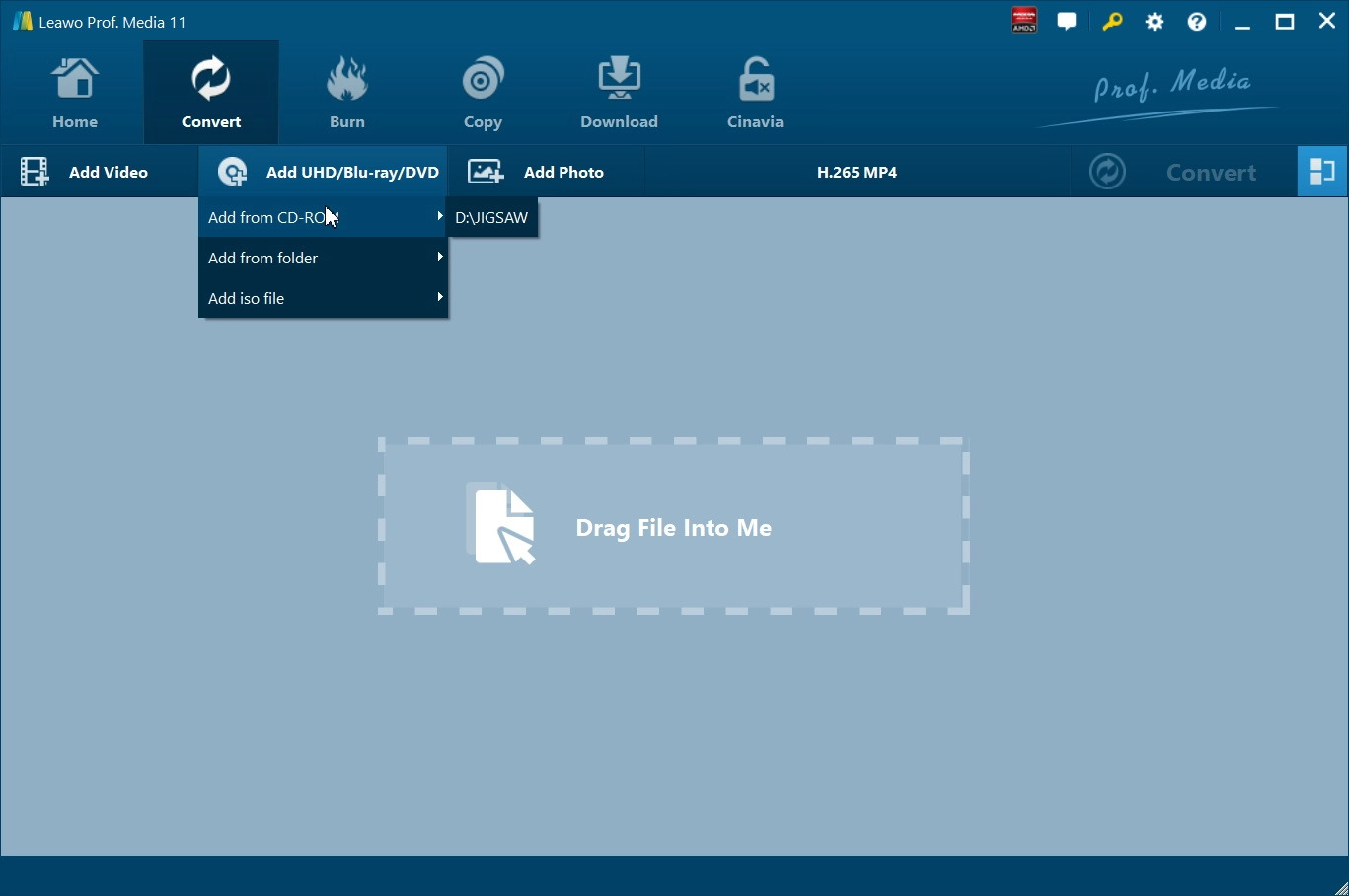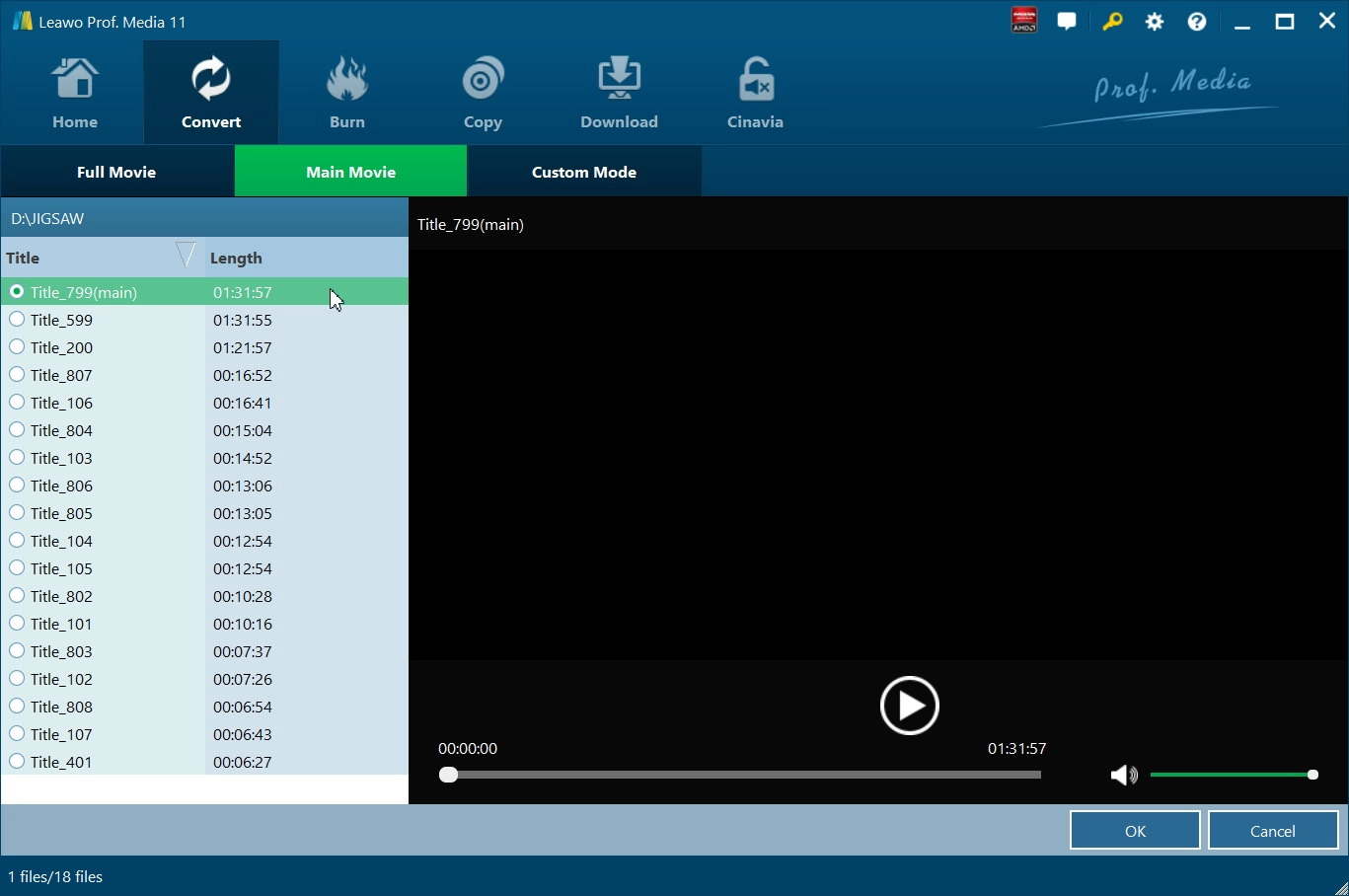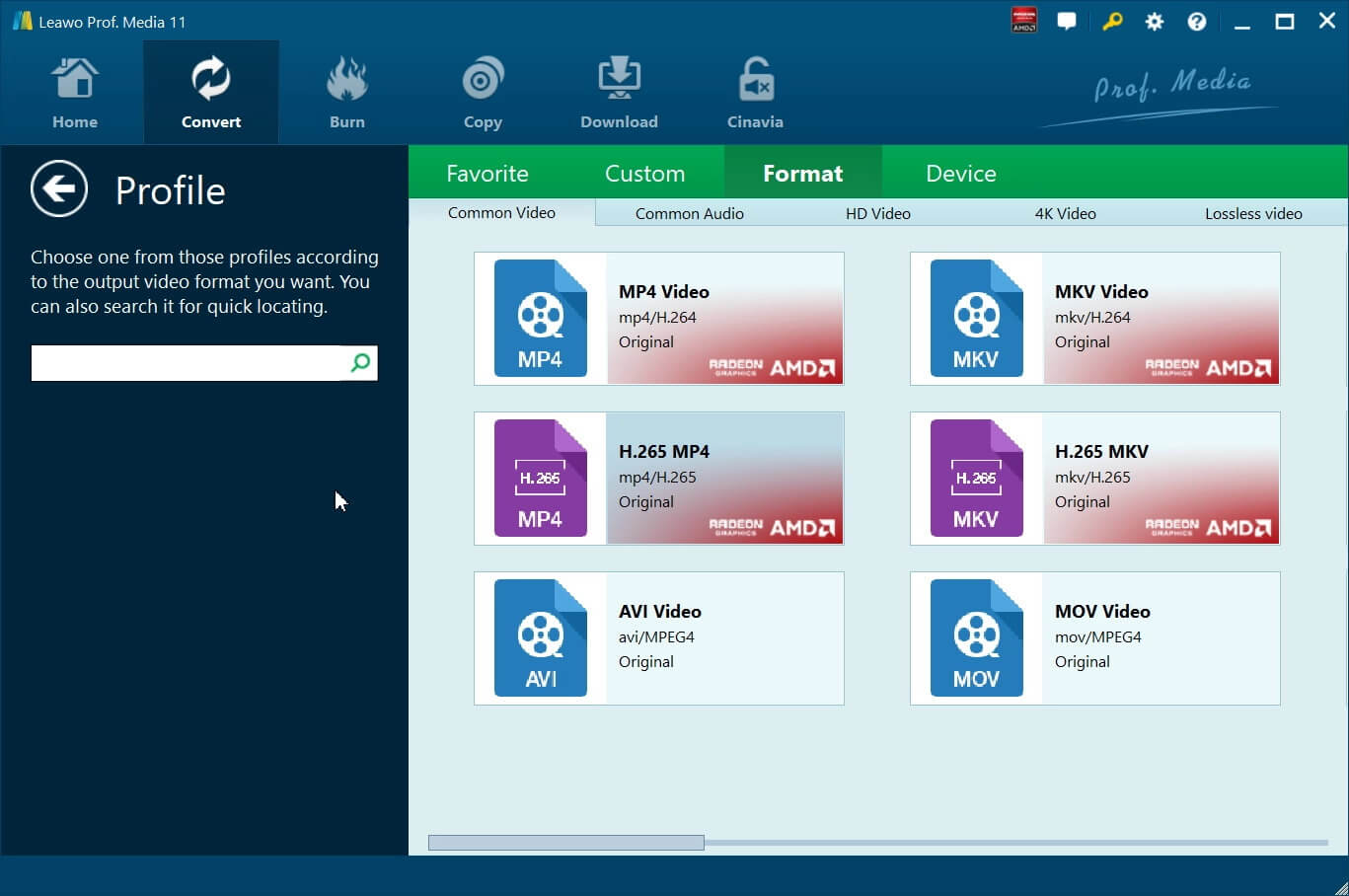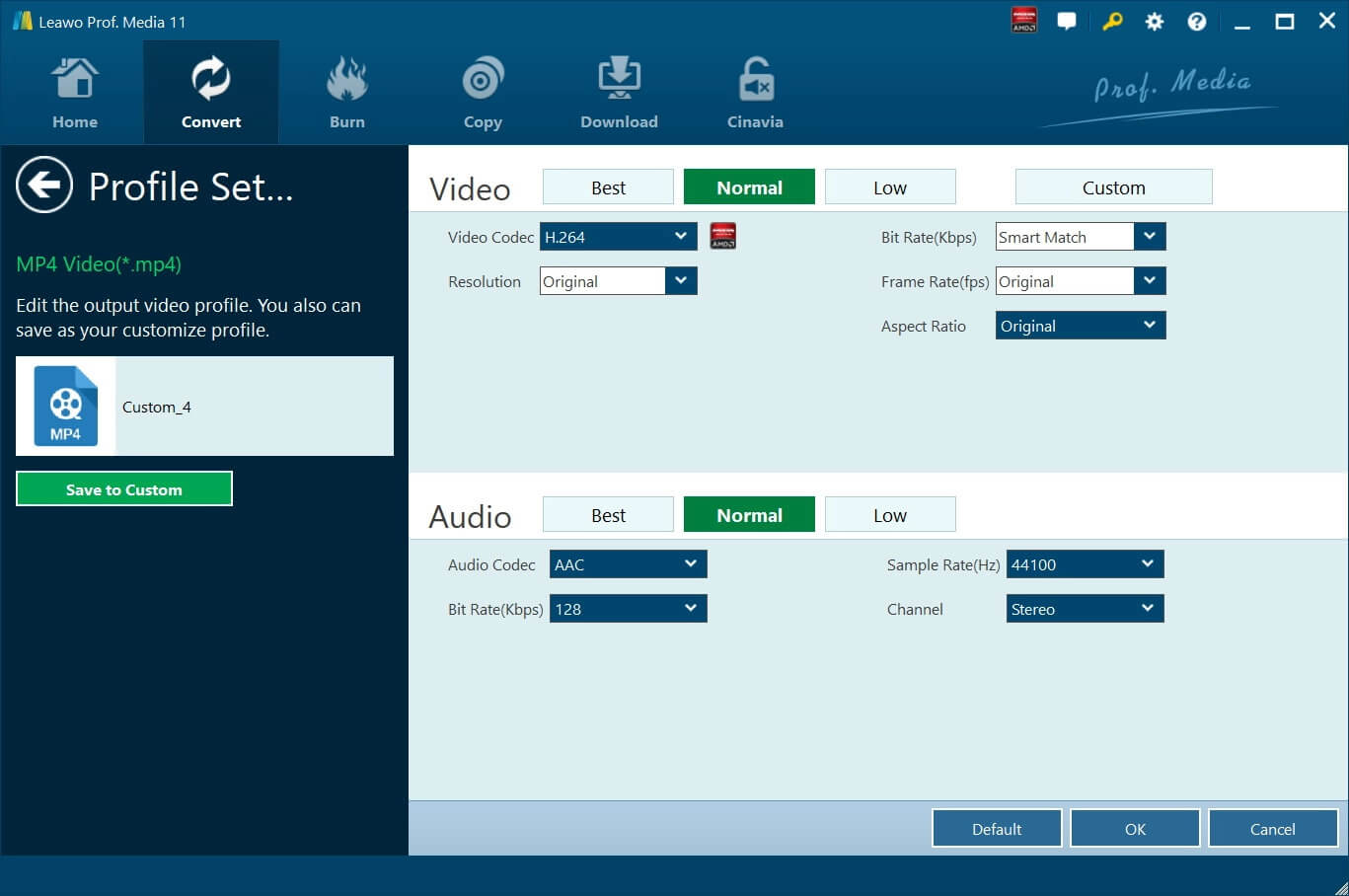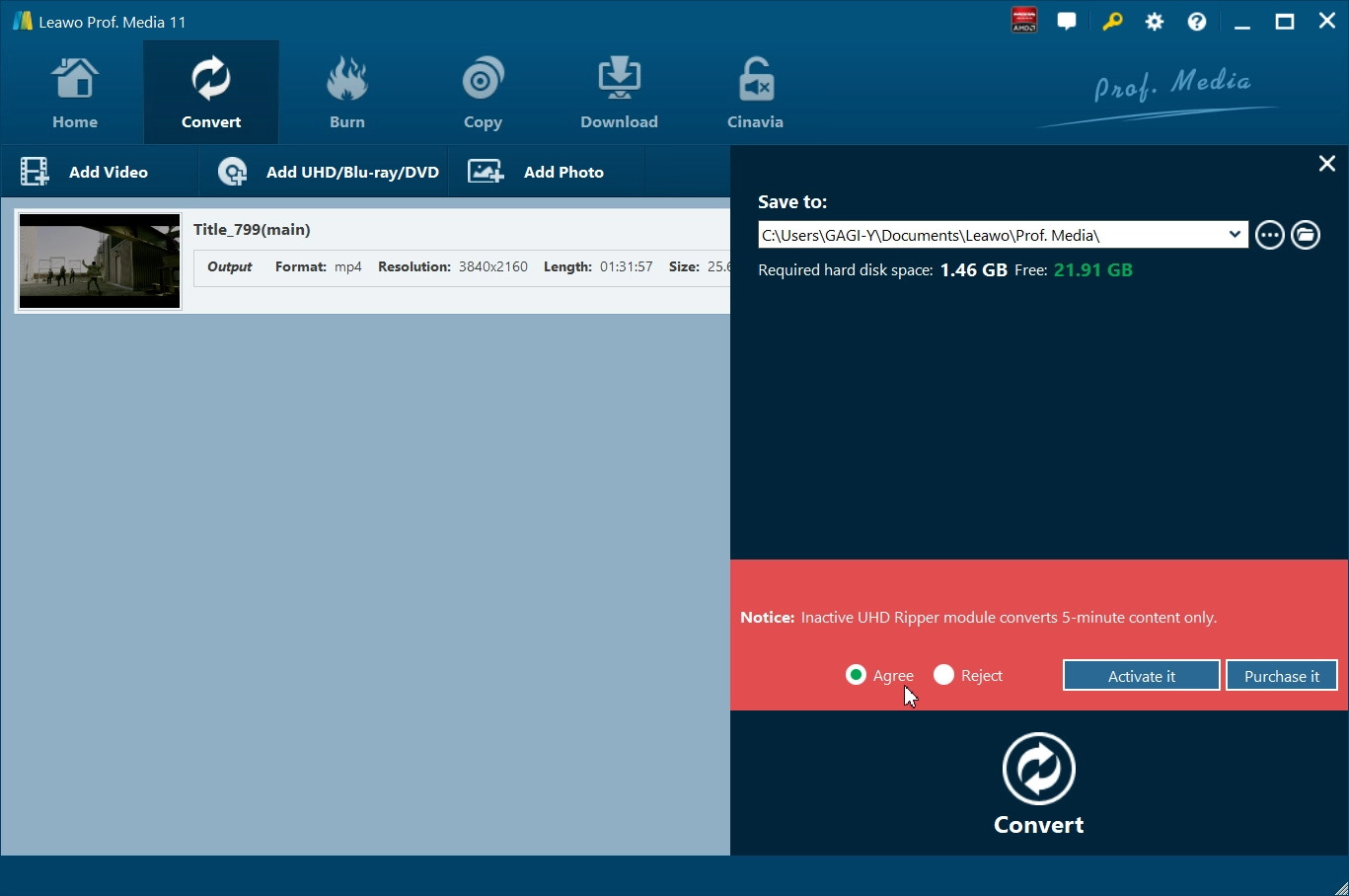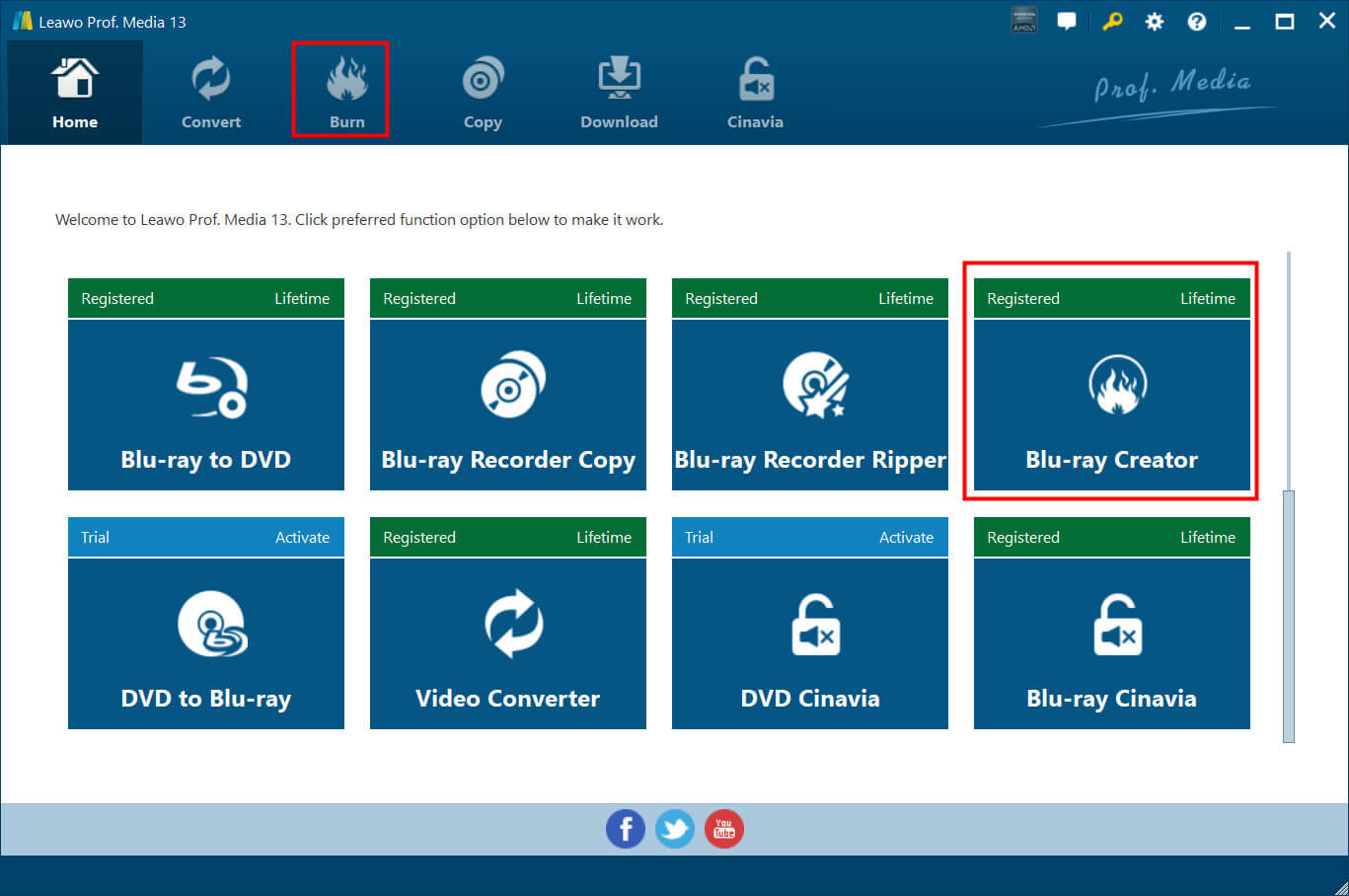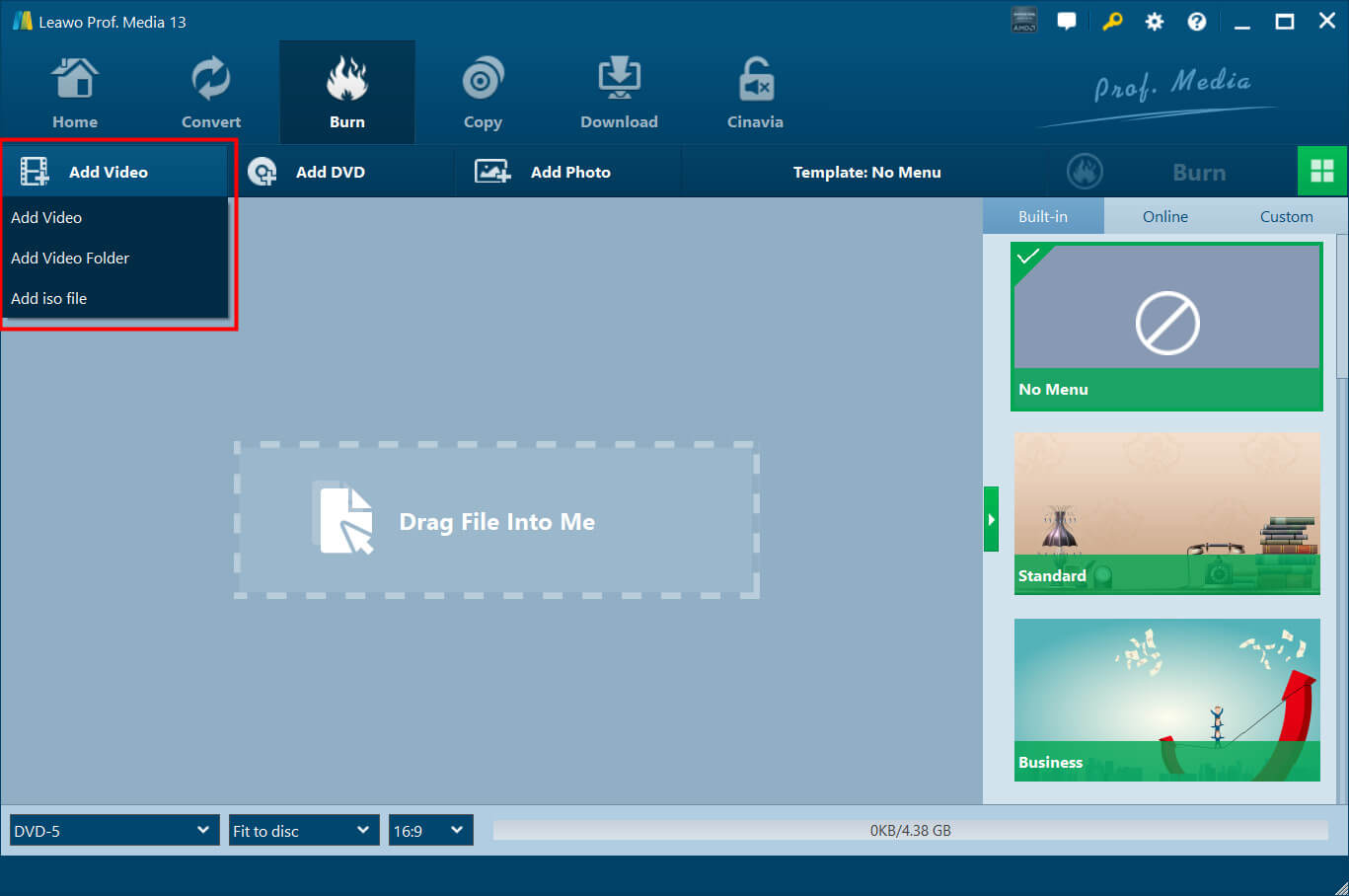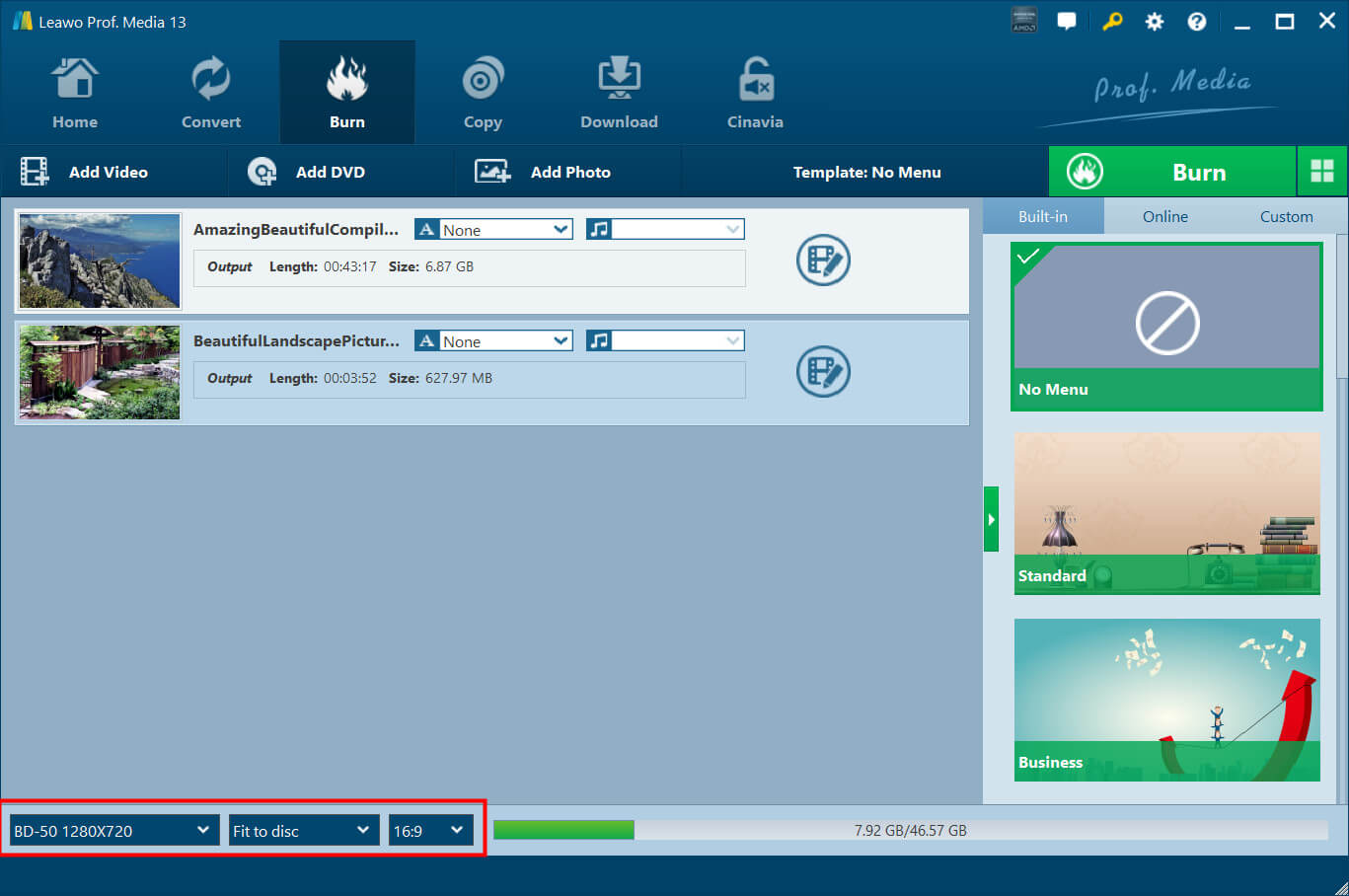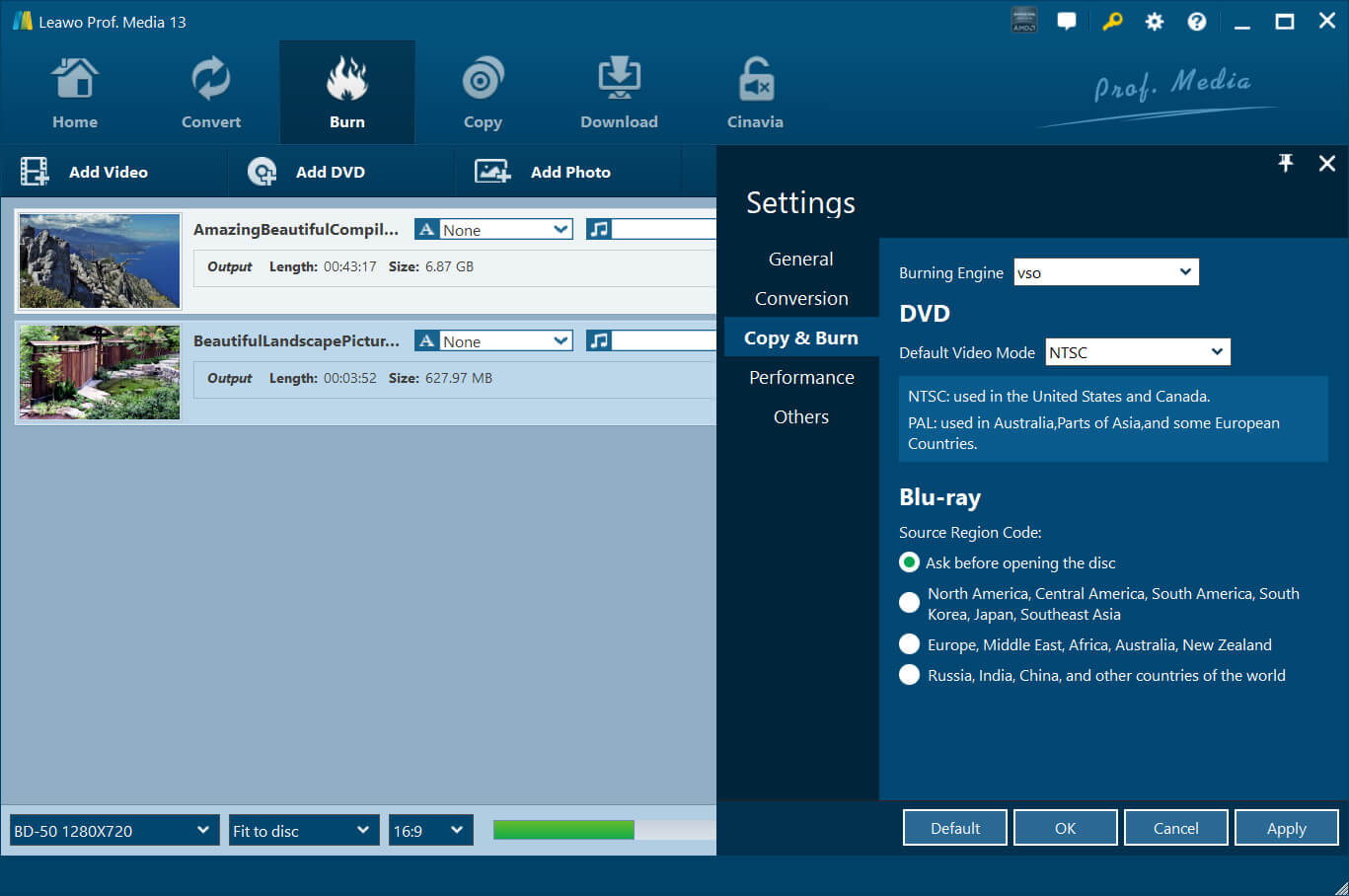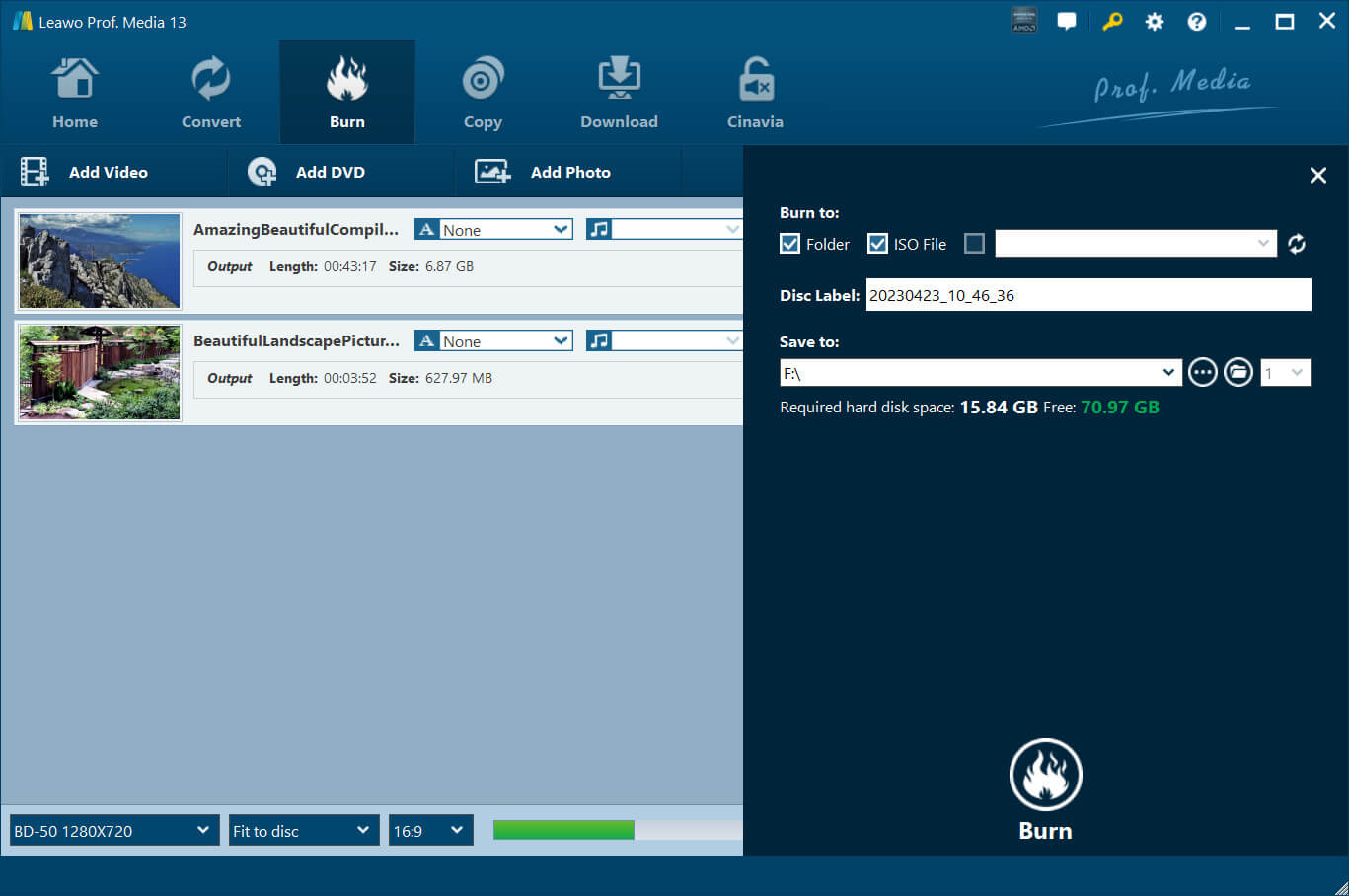Last updated on 2024-07-04, by
[100% Solved]How to Rip Blu-ray to MKV & Burn MKV to Blu-ray
Aside from MP4, MKV is another common format for moving pictures/videos. The format is even better than MP4, which provides lossless compression for premium video quality. Today most users prefer to convert Blu-ray to MKV to preserve their favorite movies with the best quality possible. So how to rip Blu-ray to MKV and vice versa? This blog is the ultimate guide. Just read on to find specific guides.
Outline
Part 1: Full Introduction to MKV – Pros & Cons
Known as Matroska Video, MKV is a multimedia container format that can perfectly combine video, still pictures, subtitles, and metadata files into a single file. Compared to the normal MP4 format, MKV is better for storing videos and audio files of large sizes. Supporting lossless compression, MKV is a great format that ensures supreme video quality, making it the best option for storing long-form videos like Blu-ray videos.
Similar to MOV and AVI formats, MKV supports more than one audio and subtitle track in one file, even when these elements use different types of encoding. Moreover, descriptions, ratings, cover art, and even chapter points are also supported by MKV. As an all-in-one approach to combining various files, the MKV format is a complete multimedia storage container that is future-proof.
Pros of MKV
Free and open source: MKV is licensed under GNU L-GPL for personal use, which means it adopts the royalty-free standard. Its specifications are fully open and the implementation consists mostly of open source software.
Good video quality: With the lossless compression, MKV files support better video quality than most multimedia files. That’s why many users want to rip Blu-ray to MP4 to save their favorite movies with higher video resolution.
Fast to adapt: MKV file format is compatible with various platforms, operating systems, and devices. Even if incompatibility issues occur, it won’t be long to wait for an update to tackle the issues.
Cons of MKV
Large file size: While the lossless compression makes superb video quality, it leads to a larger file size than other lossy formats like MP4. This makes storing and transferring difficult.
Incompatibility: MKV is not playable on all the devices and you might need to use additional software to extend the compatibility. Moreover, some video editing software may not support MKV, and you will need to convert the format beforehand.
No DRM support: MKV is free and open-source, which means it does not support DRM(Digital Rights Management). This makes the format not ideal for copyrighted or protected content distribution.
Part 2: How to Rip Blu-ray to MKV
Given the lossless compression method, MKV is a great choice for preserving high-quality videos. Consequently, many people prefer to convert Blu-ray to MKV to keep their favorite movies with the highest resolution. The only problem is what software should be used to rip Blu-ray to MKV. Here you might want to check out Leawo Blu-ray Ripper, an outstanding software that can help you convert Blu-ray to MKV without quality loss.

-
Leawo Blu-ray Ripper
☉ Decrypt and rip Blu-ray/DVD discs with disc protection and region code
☉ Convert Blu-ray/DVD to MP4, MKV, AVI, MOV, FLV, and other 180+ HD/SD formats
☉ Convert Blu-ray/DVD main movie to videos for space saving
☉ Convert 2D Blu-ray/DVD movies to 3D movies with 6 different 3D effects
☉ Fast conversion with NVIDIA CUDA, AMD APP and Intel Quick Sync acceleration technologies
With Leawo Blu-ray Ripper, you can rip Blu-ray and DVDs of all kinds. It supports Blu-ray discs with AACS, BD+, the latest MKB protection, and CSS-DVDs. In addition, the ripper allows you to rip Blu-ray to MKV without regional limitation. No decryption is needed, you can rip Blu-ray of regions A, B, and C, and convert DVDs from regions 0 to 6 to MKV directly.
Whether you want to convert the classic Blu-ray movies or new DVD releases discs to MKV, Leawo Blu-ray Ripper is your go-to choice. It can rip Blu-ray to MKV in 720P, 1080P, and 4K resolution. That’s not just it, the ripper can even convert and upscale Blu-ray discs to 4K MKV/MP4. You can also adjust parameters like video codec, bit rate, resolution, etc. to convert Blu-ray videos as you see fit.
Leawo Blu-ray ripper supports not only regular Blu-ray discs but also 3D Blu-ray discs/DVDs, multi-angle Blu-ray/DVDs, Blu-ray folders, and many more. You can convert Blu-ray to 180+ video and audio formats including MP4, MKV, AVI, WMV, MP3, AAC, FLAC, etc. Once you have successfully ripped the Blu-ray discs, you can enjoy them on any device such as PCs, mobile, smart TVs, tablets, PS5, Xbox, 4K Blu-ray player, and more!
Now let’s see how to rip Blu-ray to MKV with the Leawo Blu-ray ripper.
Step 1. Enter Leawo Blu-ray Ripper
Free download Leawo Prof. Media from first. Click on the “Blu-ray Ripper” to enter the module.
Step 2. Import source Blu-ray Videos
Insert a Blu-ray disc into your computer’s optical drive. Click on "Add UHD/Blu-ray/DVD" to import the source video.
Step 3. Select Loading Mode
Choose a loading mode and press the “OK” button to import. You have the option to pick the subtitles and audio track for previewing the imported video.
Step 4. Choose Output Format
Click on the drop-down box next to the "Add Photo" button. Choose “Change” to enter the Profile panel. Go to Format > Common Video and choose the output format as MKV.
You can also click the “Edit” button in the drop-down box to adjust the parameters such as Video Codec, Bit Rate, Resolution, Frame Rate, etc.
Step 5. Set Output Directory
Click on the green "Convert" button to set the output directory. Click on the “Convert” button at the bottom to rip Blu-ray to MKV easily.
Part 3: How to Burn MKV to Blu-ray
Now you know how to rip Blu-ray to MKV. So what about the other way around? It’s easy, just use Leawo Blu-ray Creator, the best burner software on the block. You can not only burn MKV to Blu-ray but also convert 180+ formats to Blu-ray/DVD, including MP4, AVI, FLV, MOV, WMV, MPEG, VOB, and more. The burner software also supports videos/folders/or any ISO image file in BD50, BD25, DVD5, or DVD9. Whether you want to convert MKV to Blu-ray or create a video TS folder from any format, Leawo Blu-ray Creator is the best tool that comes in handy.
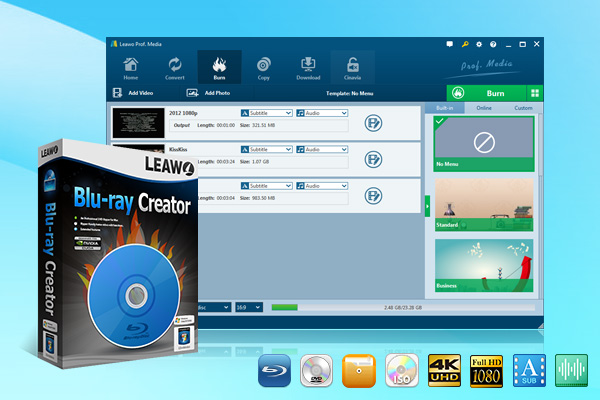
-
Leawo Blu-ray Creator
Burn videos to Blu-ray/DVD disc, folder and/or ISO image file simultaneously
Create photo slideshows from various photos and burn to DVD/Blu-ray disc easily.
One click operation to burn ISO image file to Blu-ray/DVD disc.
Edit output videos to add image or text watermark, trim video size, adjust effect, etc.
Create 3D Blu-ray/DVD movies with 6 different 3D effects.
Supporting 40+ selectable disc menu templates in 8 different themes, including standard, holiday, wedding, and more, the burner software allows you to convert MKV to Blu-ray with full customization features. It also comes with a powerful built-in editor that lets you make easy editing like crop, rotate, trim, video effects, 3D effects, etc. Overall, this is an all-in-one Blu-ray burner software that can satisfy all your needs.
Here’s how to burn MKV to Blu-ray discs easily.
Step 1. Enter Leawo Blu-ray Creator
Free download and install Leawo Prof. Media on your device. Click on the “Leawo Blu-ray Creator” to enter the module.
Step 2. Add Source Files
Click on the Add Video > Add Video/Add Video Folder to select the source MKV video file. You can also drag and drop the MKV video to the interface.
Step 3. Adjust Output Settings
Choose the burning type and aspect ratio. Select the “Fit to disc” and make sure the video matches your Blu-ray disc. Click on the dropdown menu of “A” to add subtitles. Click on the dropdown menu of the music icon to add soundtracks.
Now click on the Settings icon and go to the Copy & Burn section. Here you can choose VSO or ImgBurn for engine burning if desired.
Step 4. Burn MKV to Blu-ray
Click the green Burn button to burn MKV to Blu-ray discs. Make sure to rename the label of the output file in the Disc Label box. Click on the Burn button at the bottom to convert MKV to Blu-ray discs.
Part 4: Best Blu-ray Player – Leawo Blu-ray Player
Regardless of the practice, you will need an excellent media player to enjoy the best viewing experience. So which media player to use? Leawo Blu-ray player is your top media playback solution!
With this best free media player, you can play almost all the video formats you can think of. From 4K videos to Blu-ray discs/DVDs to BDAV movie folders and more, the player can play them directly with the best visuals. What makes it outstanding is that it supports Blu-ray/DVDs from all regions. That means you can play Blu-ray discs directly if you don’t want to rip Blu-ray to MKV.

-
Leawo Blu-ray Player
-Region-free Blu-ray player software to play Blu-ray disc and DVD disc for free, regardless of disc protection and region restriction.
-Play 4K FLV videos, 4K MKV videos, 4K MP4 videos, etc. without quality loss.
-Play 1080P videos, 720P videos with lossless quality.
Developed with sophisticated encoding/decoding technology, Leawo Blu-ray Player delivers up to UHD 4K video quality, providing a cinema-like viewing experience in your living room. Most significantly, the media player is free to use without hidden fees. If you like to watch and download 4K Blu-ray movies, Leawo Blu-ray player is the No.1 media playback solution you should never miss out on!