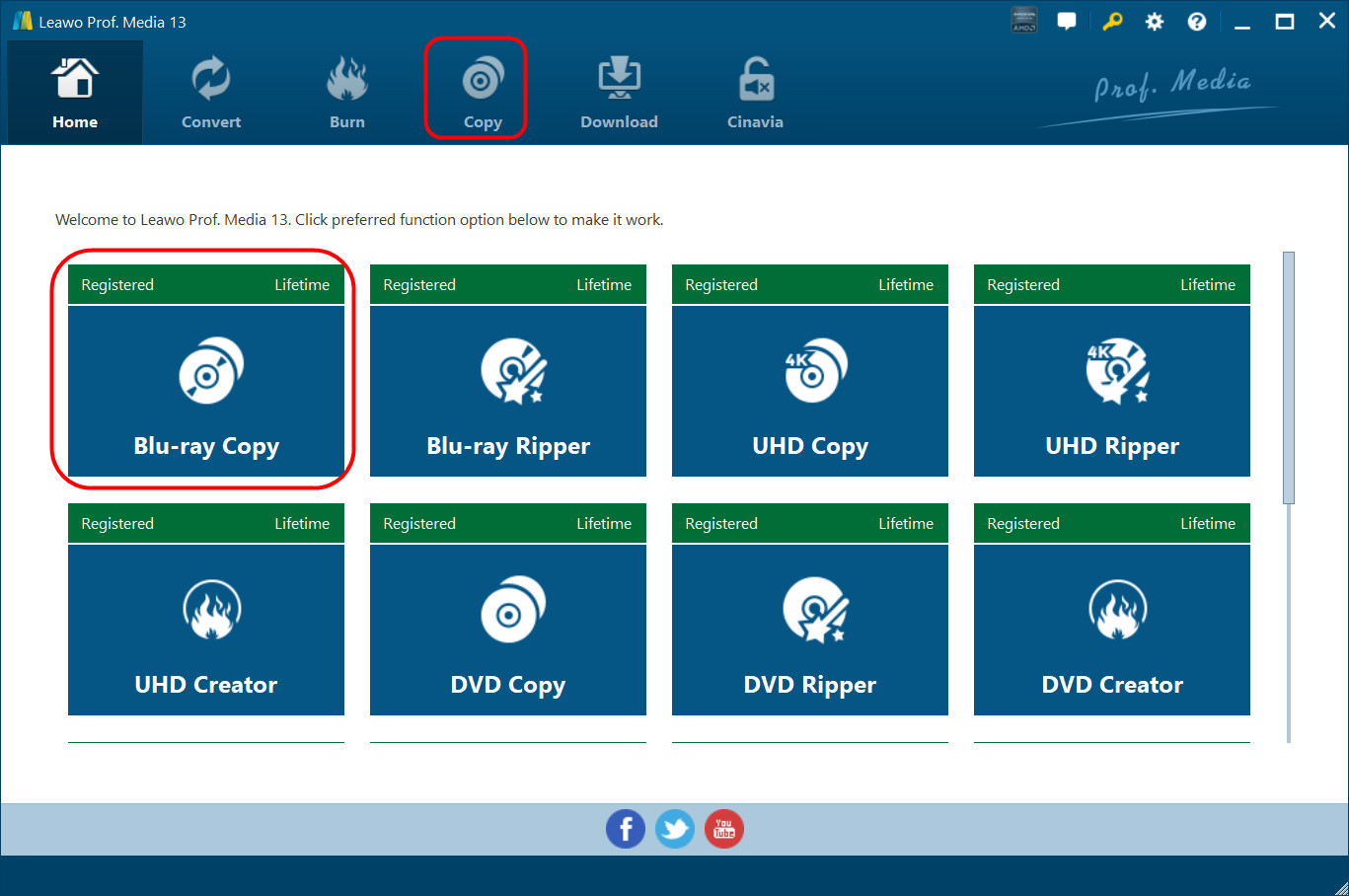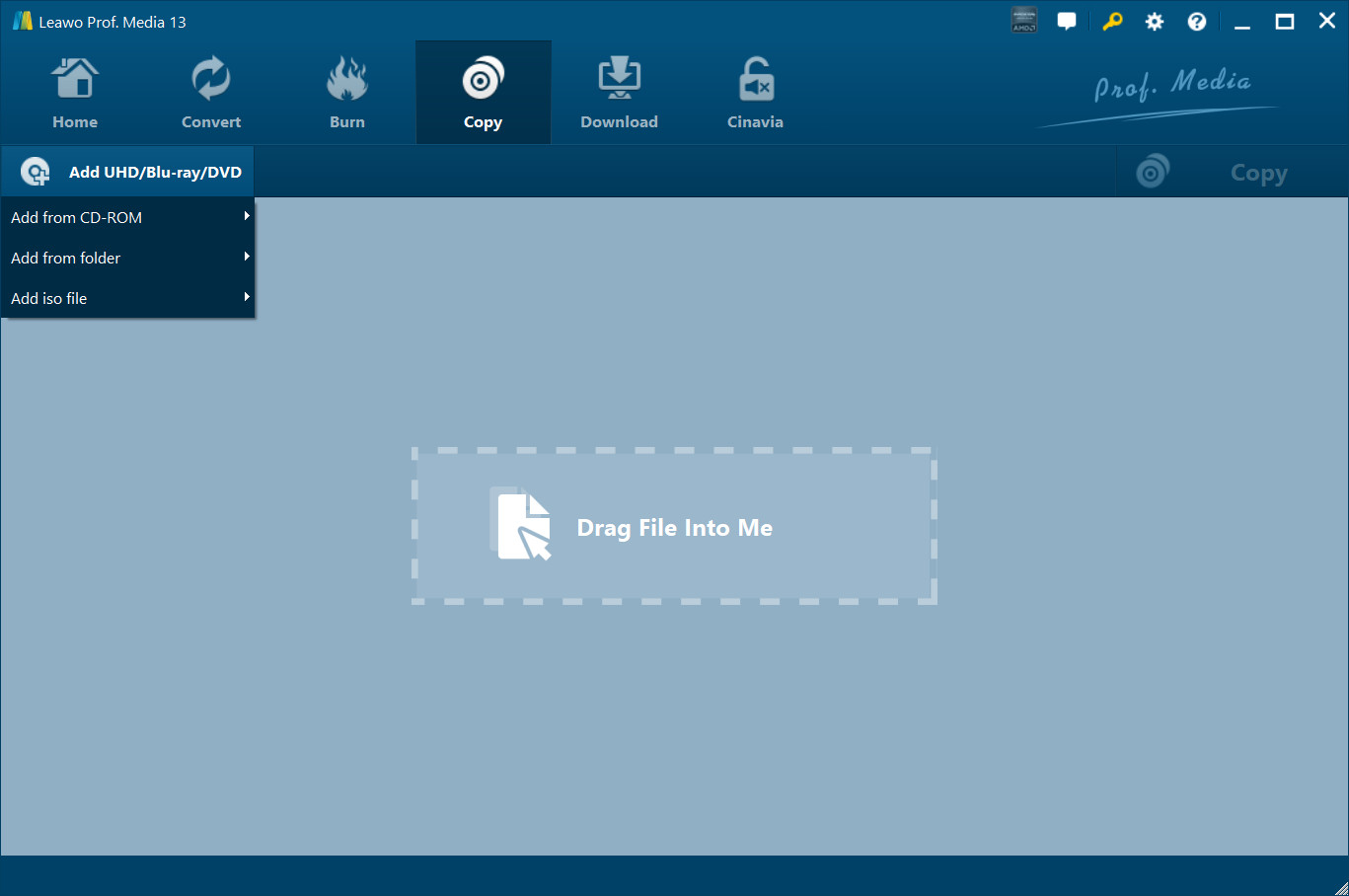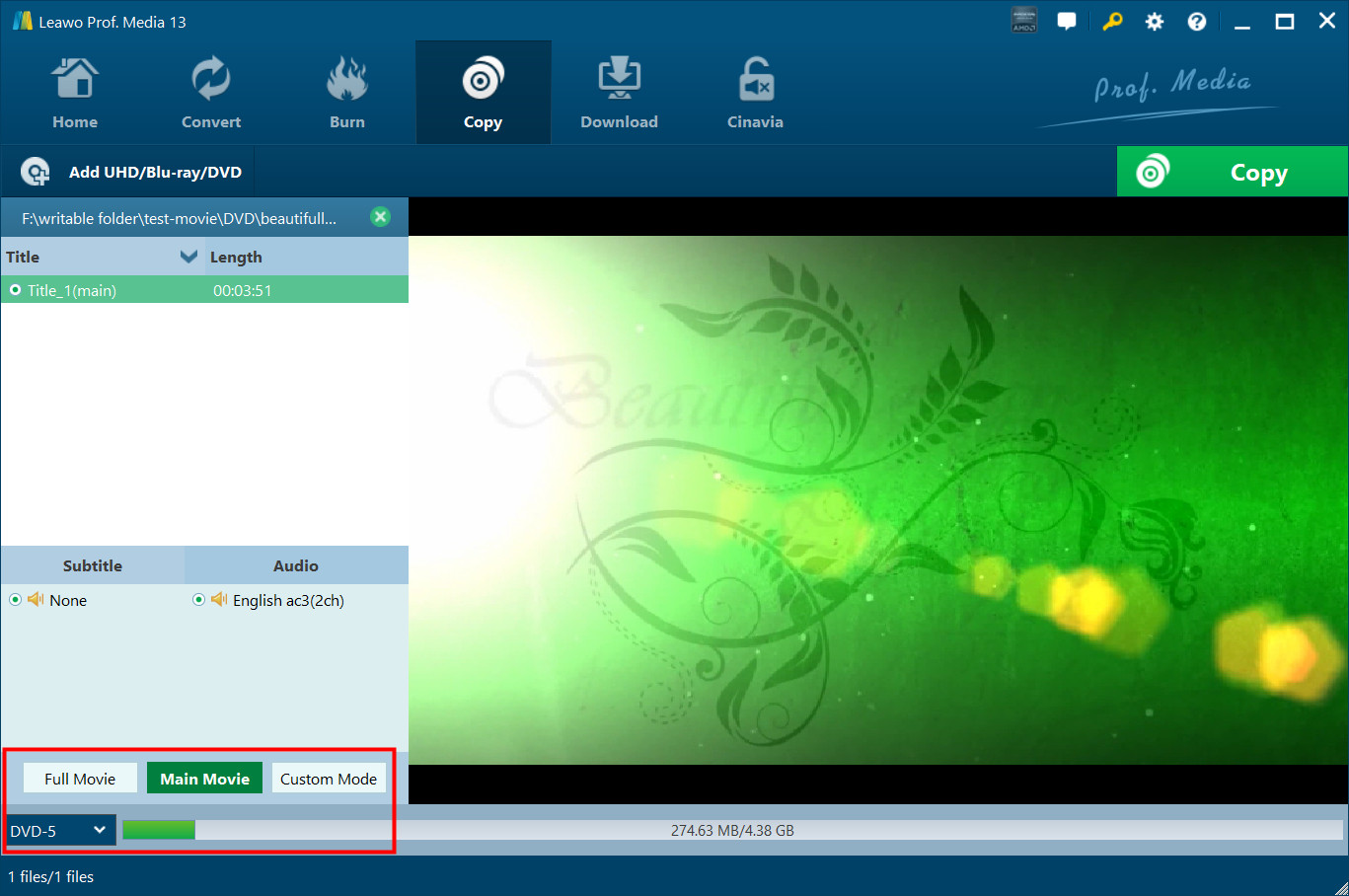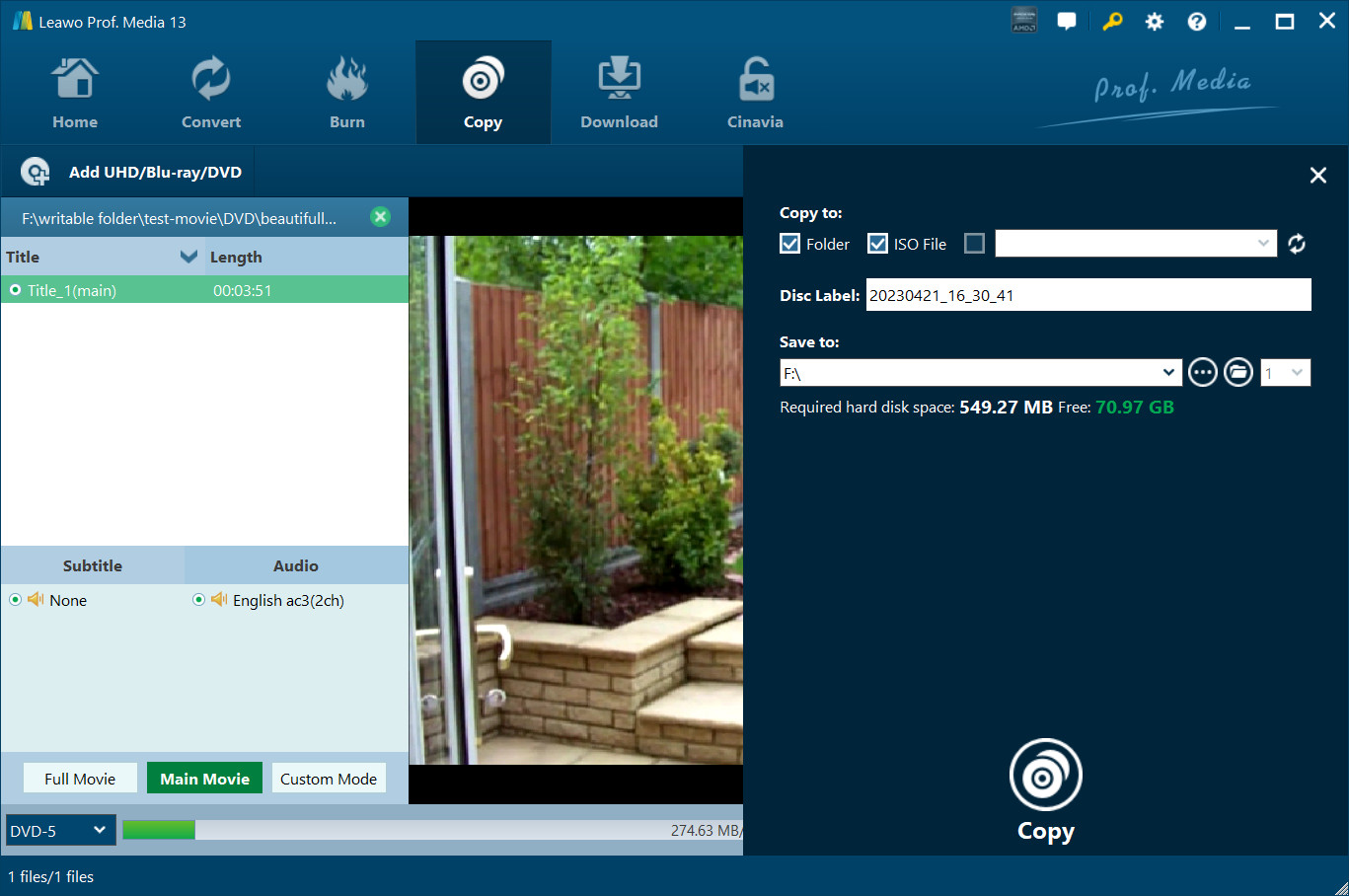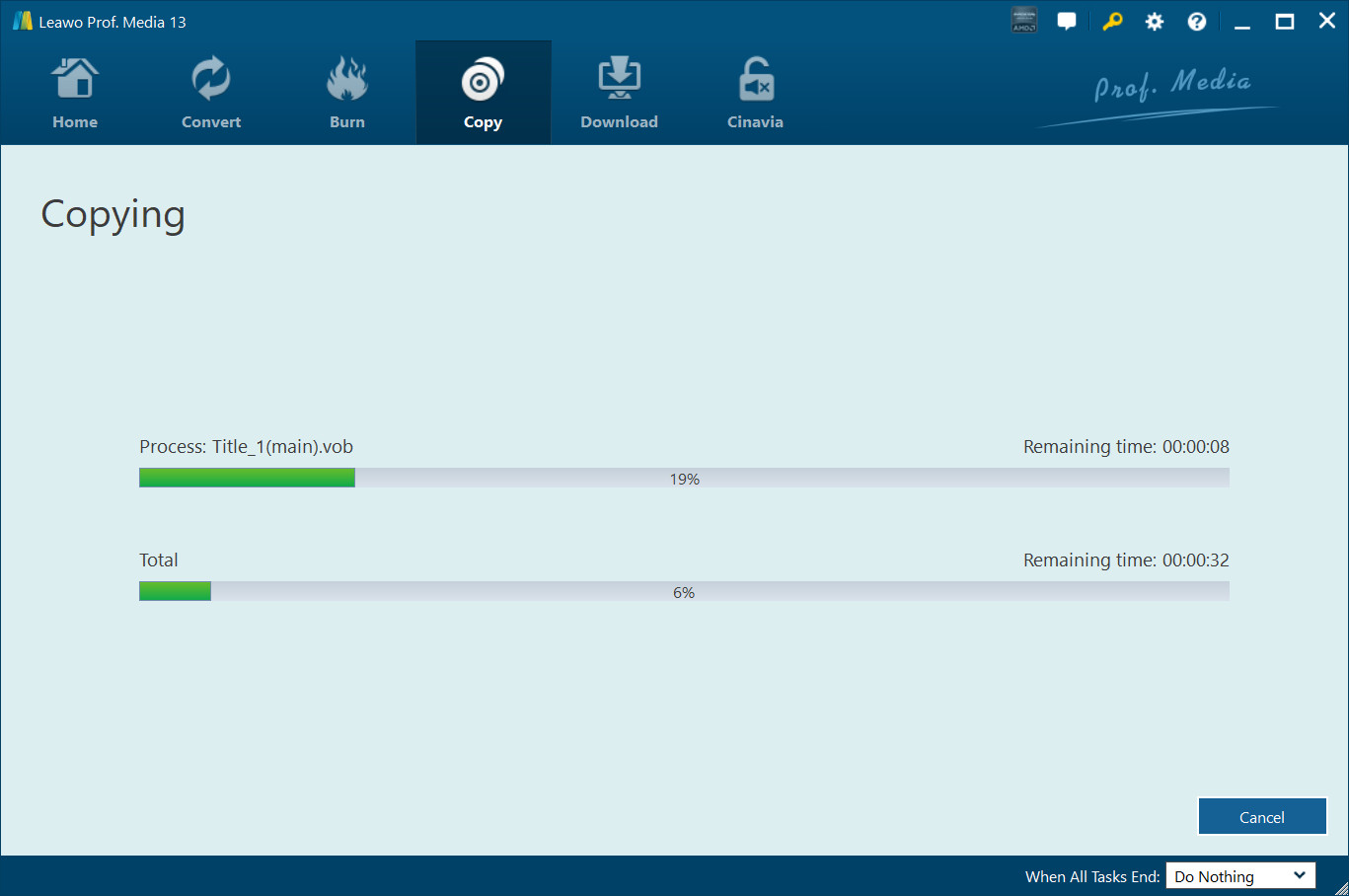Last updated on 2024-06-18, by
Best Ways to Play Blu-ray Discs from Any Region
With full HD picture resolution, Blu-ray discs are the best way to enjoy your favorite movies at home. However, Blu-ray discs are often locked regionally, which means many users can not play the discs out of the box. But worry not, in this blog, we will introduce the best solutions to help you play Blu-ray discs from any region, and a bonus tip to get a region-free copy of your Blu-ray discs. Don’t miss out.
OutlineCLOSE
Part 1: What Are the Differences Between All Blu-ray Region Codes?
What are Blu ray region codes? They are the embedded data on your Blu-ray disc, which serves as a restriction of geographical locations. If the player can not recognize the region code, it means the code is not compatible or local, so the disc can’t be played. Why so? Because a Blu-ray disc or DVD can only be read and played by a player that is manufactured for the same region.
For instance, if you live in the US and want to play a disc purchased in the UK, then the discs won’t be playable in your DVD player purchased in the US. These restrictions of region codes apply to the world. Generally speaking, there are 3 categories of Blu-ray region codes, which are classified as Region A, Region B, and Region C. So what are the differences? Here are the specifics.
Region A: North America, South America, U.S. Territories, Japan, South Korea, Taiwan, and other areas of Southeast Asia
Region B: Europe, Africa, Middle East, Australia, and New Zealand.
Region C: Asia (except for Japan, Korea, Taiwan, and other areas of Southeast Asia)
Some Blu-ray discs are released as region free but there is no official channel that provides specific information. If you find a FREE symbol on your disc, it means the Blu-ray discs are compatible with any player. As of now, 4K movies are not region coded, so you can play a 4K Blu-ray disc from anywhere. But you can only play foreign Blu-ray or DVDs on a 4K Blu-ray player when it’s region free.
Part 2: Best Region-Free Blu-ray Player to Play Blu-rays Released in Any Region
Blu ray region codes largely affect the free playback of Blu-ray discs. So how to fix the issue? In this part, we will introduce the best region free Blu ray players that allow you to play DVDs and Blu-ray discs from around the world.
Sony BDP S3200
Equipped with HDMI Audio 7.1-channel output, Sony BDP S3200 is a region free Blu ray player that supports discs of all Blu ray region codes, with a built-in connection that makes it more convenient. There’s no display on the device and it includes a front USB port for media playback. Moreover, it supports access to many streaming apps, including Netflix, Hulu, and YouTube.
LG BP175
LG BP175 is an all region Blu ray player that supports all discs without restrictions of Blu ray region codes. You can enjoy videos with HD 1080p and Dolby audio quality. The Blu-ray player supports Internet connection via the Ethernet port and has a front-facing USB port for the use of external hard drives.
Sony S3700E
Sony S3700E is a premium multi region Blu ray player that has 4K upscaling and 3D playback as well as built-in Wi-Fi. The player supports a wide range of discs, such as Blu-ray discs, DVDs, CDs, and more. With Dolby TrueHD & DTS-HD Master Audio for high-quality audio output, Sony S3700E is a solid option for Blu-ray playback. It also supports the PlayStation DualShock 4 controller and cloud-based gaming.
Leawo Blu-ray Player
What if you want to play Blu-ray videos on your desktop computer? Leawo Blu-ray player is a solid region free Blu ray player that supports Blu-ray/DVDs from all regions, including Blu ray region codes A, B, and C, and DVDs from regions 0 to 6. There is no need to change player regions, the region free Blu ray player allows you to play region-locked Blu-ray discs out of the box without decryption. You can watch your favorite videos from anywhere.

-
Leawo Free Blu-ray Player
– Deliver quality-lossless video images at 720p/1080p/1080i/4K in H.264/H.265, MP4, MKV, MOV, etc. formats.
– Support various audio decoding technologies like Dolby, DTS, AAC, TrueHD, DTS-HD, etc.
– Personalize settings like selecting subtitles and audio tracks freely.
– Support fluent and smooth media decoding and playback.
Leawo Blur-ray Player is the best free media player that allows you to enjoy all types of videos, for instance, Blu-ray discs, DVDs, BDAV movie folders, Blu-ray ISO image files, container formats, audio, and more. Apart from physical discs, the player also supports a good variety of media formats like MP4, MKV, MOV, etc. You can also download 4K Blu-ray movies and play them with the best 4K Blu ray player software for a supreme playback experience.
Sony BDP-S1700
Sony BDP-S1700 is a multi region Blu ray player that supports the playback of Blu-ray and DVDs of all Blu ray region codes. It can automatically switch the region or you can make the switch in one click. The Blu-ray player supports full HD 1080p playback with Dolby Digital Plus and Dolby TrueHD. In addition, the Blu-ray player allows you to access Sony Entertainment Network, including Netflix, Pandora, and many more.
Sony UBP-X700
UBP-X700 is a premium model from Sony, which allows you to play DVD and Blu-ray discs without restrictions of Blu ray region codes. You can play any disc you want with automatic region switching. Sony UBP-X700 supports 4K UHD resolution with Dolby Atmos, HDR10, and Dolby Vision audio quality. What’s even better, it can upscale non-4K discs to 4K quality. You can also use it to stream media from Netflix, YouTube, Amazon, and more.
Part 3: Bonus: How to Get a Region-free Copy of Your Blu-ray Disc
How to play the discs of Blu ray region codes freely? Use the region free Blu ray player tools above and you are good to go. But before you go, here is a bonus tip you must check out, that is, get a region-free copy of your Blu-ray disc with Leawo Blu-ray Copy. After you get a copy of the Blu-ray disc, you can play it without region restriction on any device. It’s also the best way to digitalize your Blu-ray discs and keep them forever.

- Leawo Blu-ray Copy
– 1:1 copy Blu-ray movies without quality loss.
– Backup Blu-ray/DVD with 3 Copy Modes.
– Remove copy protection from Blu-ray discs.
– Copy Blu-ray in 1:1 quality with 6X higher speed.
– Easy-to-use UI and multiple user-friendly settings.
With Leawo Blu-ray Copy, you can make perfect 1:1 Blu-ray clones for discs released in any region, or discs of any type created by any movie studio. That means you can get rid of the restriction of Blu ray region codes and create a copy for digital playback. If you are looking for the top software to copy and backup Blu-ray discs, Leawo Blu-ray Copy is your No.1 choice, which allows you to get high-quality copies of Blu-ray/DVDs for safekeeping, sharing, gifting, etc.
The advanced tool supports a wide range of media files, including Blu-ray discs of BD50 and BD25, Blu-ray folders, ISO image files, DVD-9/DVD-5, DVD folders, DVD ISO image files, and more. Meanwhile, it even allows you to backup 3D Blu-ray discs with 3D effects retained. You can also choose your preferred subtitles and audio tracks and copy them along with the videos for better viewing.
So how to copy your Blu-ray discs with it? Check out the steps below.
Step 1: Open Leawo Blu-ray Copy
Leawo Blu-ray Copy Prof. Media, click on the Copy tab to enter Leawo Blu-ray Copy.
Step 2: Add source Blu-ray/DVD Files
Click on the Add Blu-ray/DVD button. Select Add from CD-ROM to import Blu-ray/DVD files from your disc drive.
Step 3: Adjust Blu-ray/DVD settings
After loading the source Blu-ray/DVD files, click on the BD-25 button and choose the disc type from the options: BD100, BD66, BD50, BD25, DVD-9, and DVD-5. Choose your preferred copy mode: Full Movie, Main Movie, and Custom Mode.
You can also find the embedded subtitles and audio tracks under the Subtitle and Audio option. Pick one as you see fit.
Note:
Full Mode: copy the content of the entire disc;
Main Movie: Copy the movie video only.
Custom Mode: You can choose any chapter of the video content in the disc as you prefer.
Step 4: Set Output Directory
Click the big green Copy button in the top-right and a sidebar will appear. To save Blu-ray/DVD videos as digital files to your computer, make sure the box of Folder and ISO File is checked. Click on the drop-down arrow of the Save to option to set the directory for the backup.
Note: If you want to copy the Blu-ray disc to another black disc, you will need to choose the Copy to disc drive(next to the ISO File option. Once the copy process is done, you will see a window that asks you to insert a blank writable disc or rewritable disc for copying.
Step 5: Start the copy
Click on the Copy button at the bottom to start copying. When the copy process is done, you can enjoy the copy on any device without restrictions of Blu ray region codes!