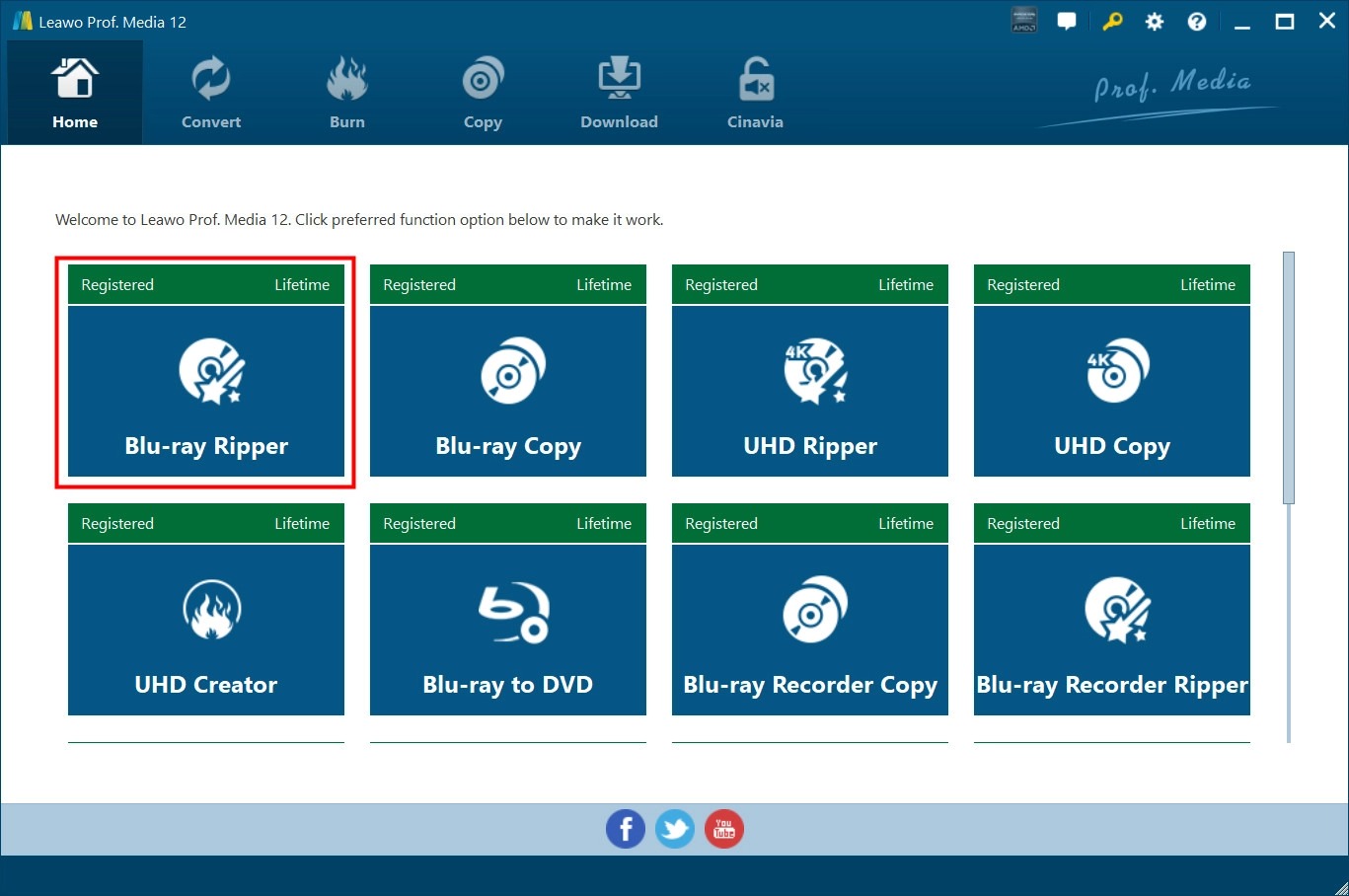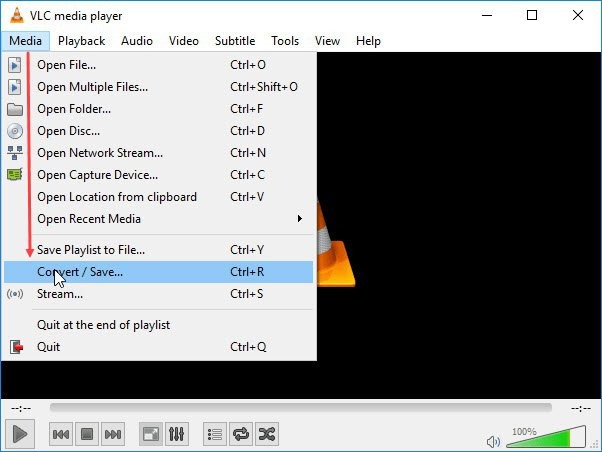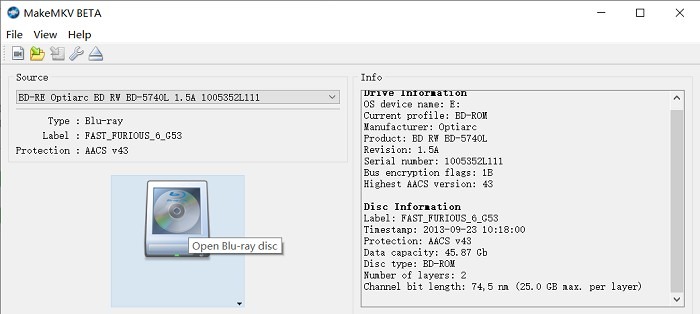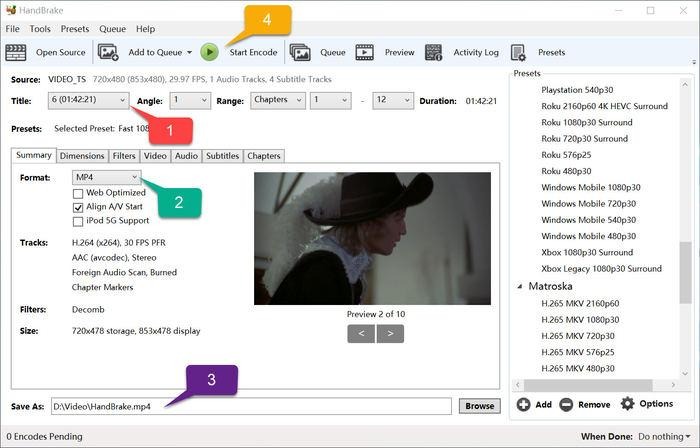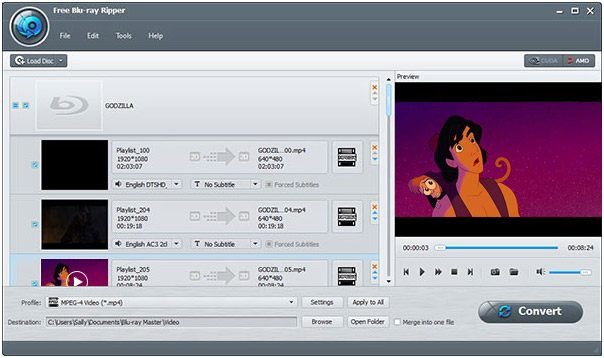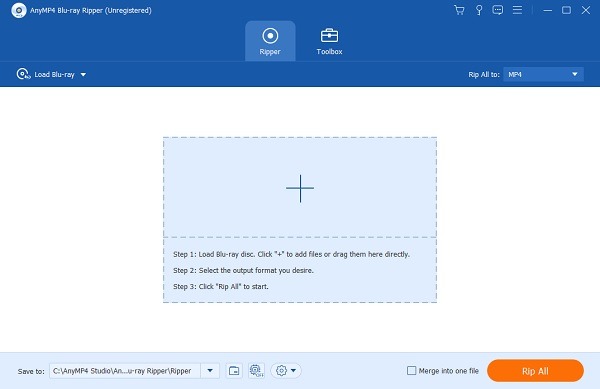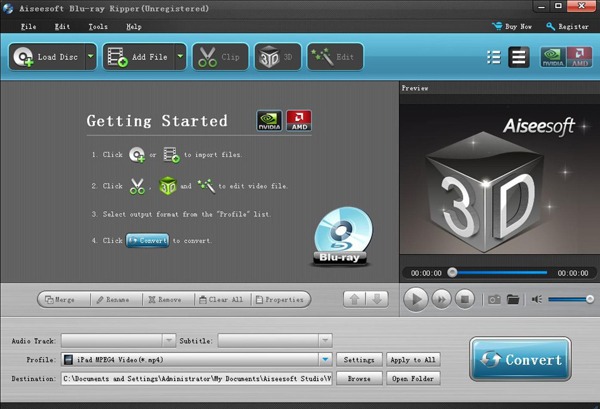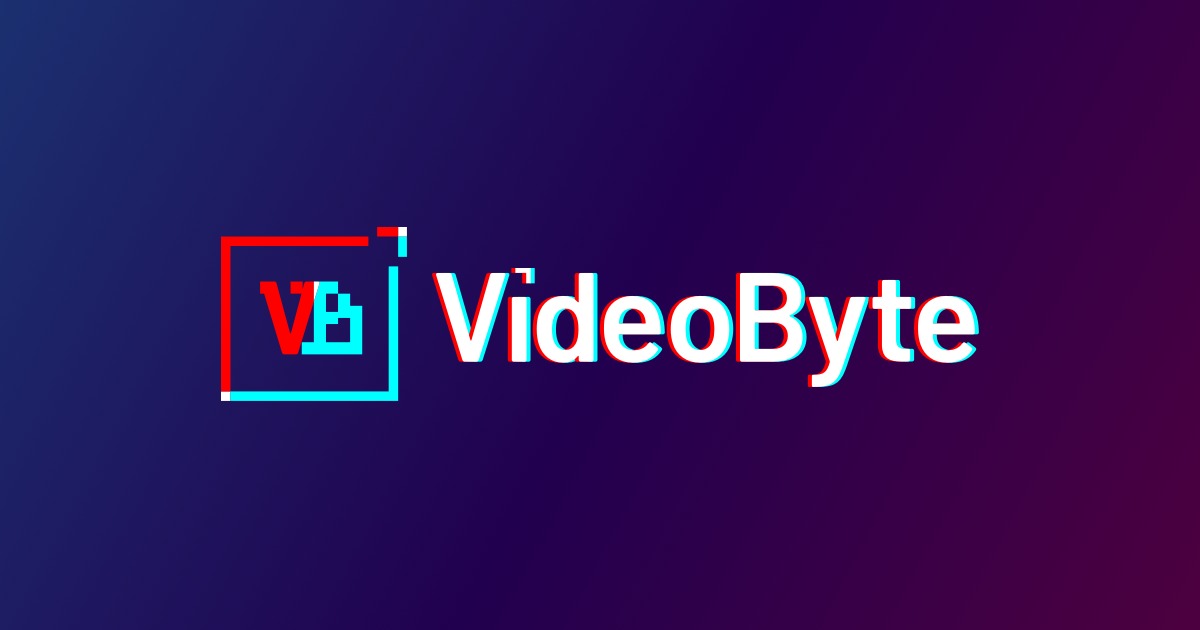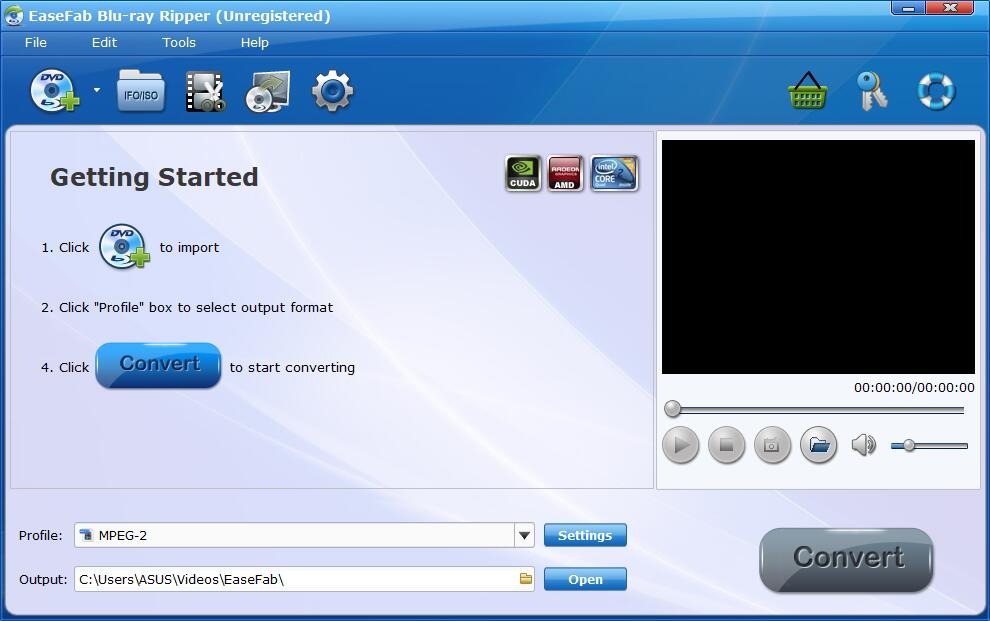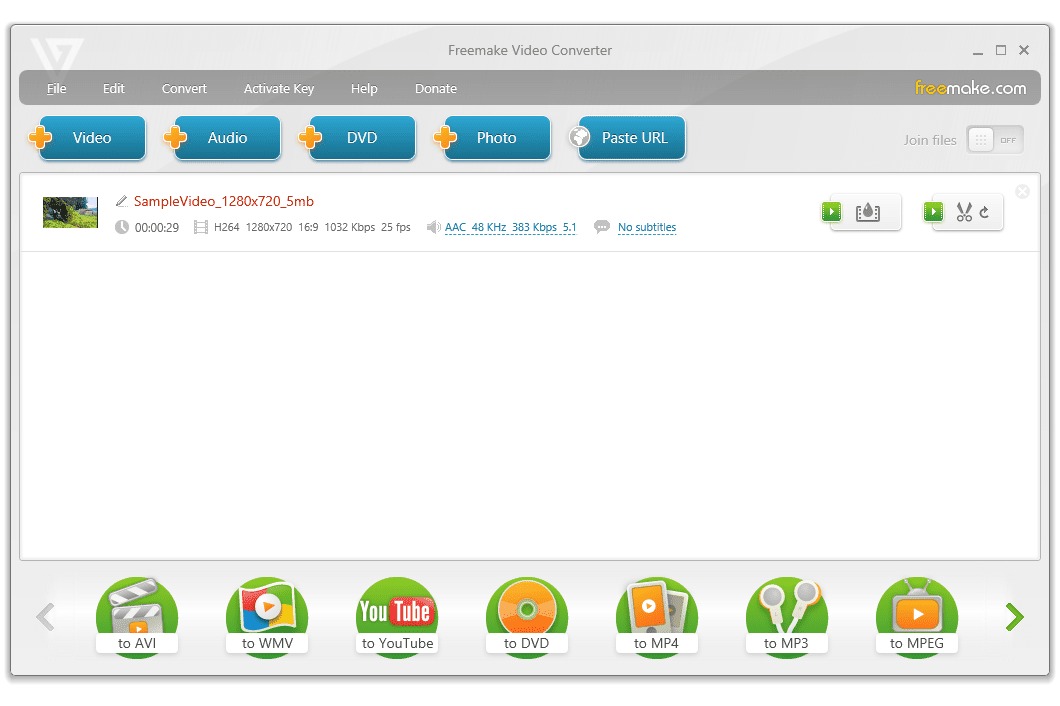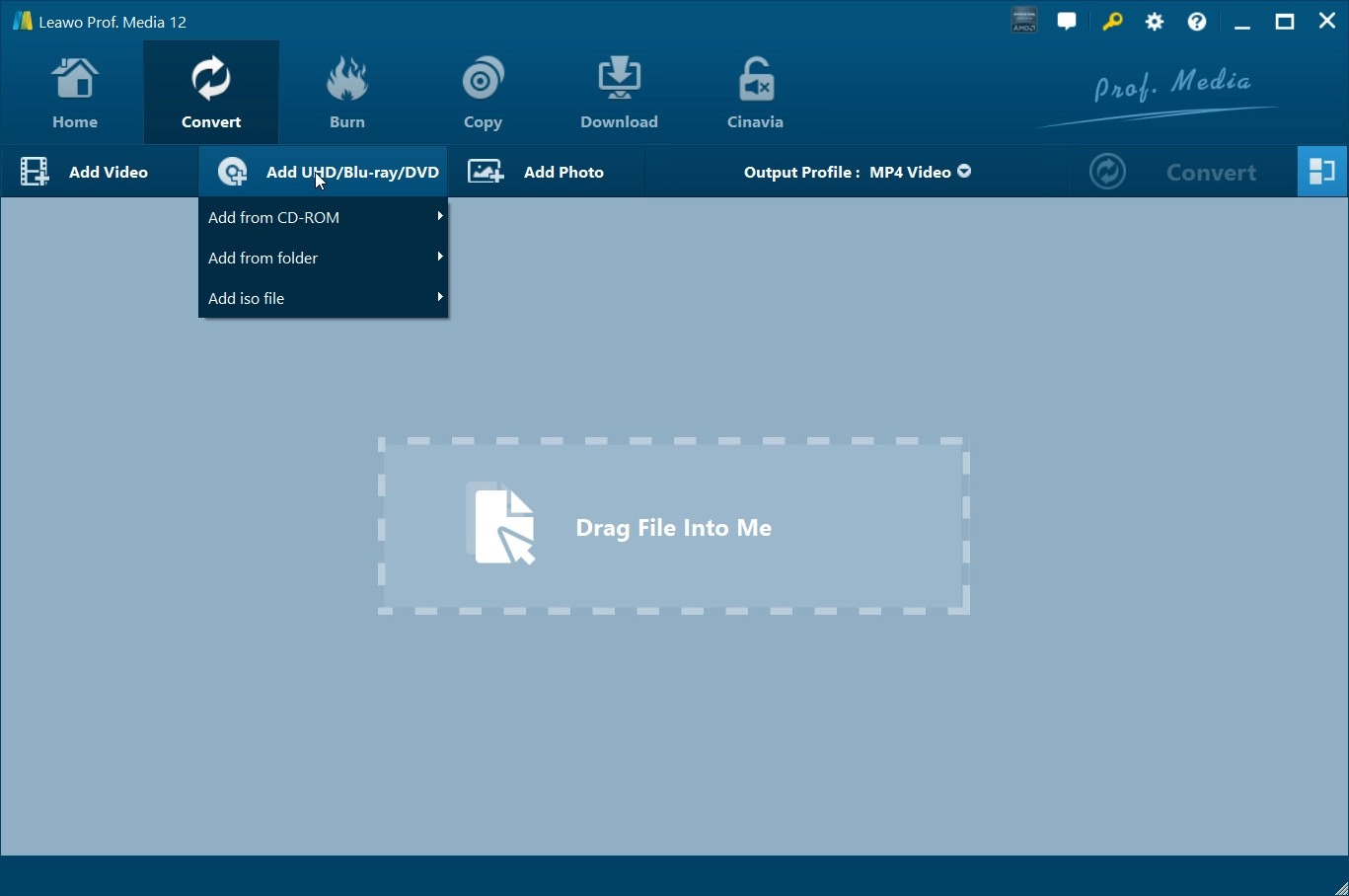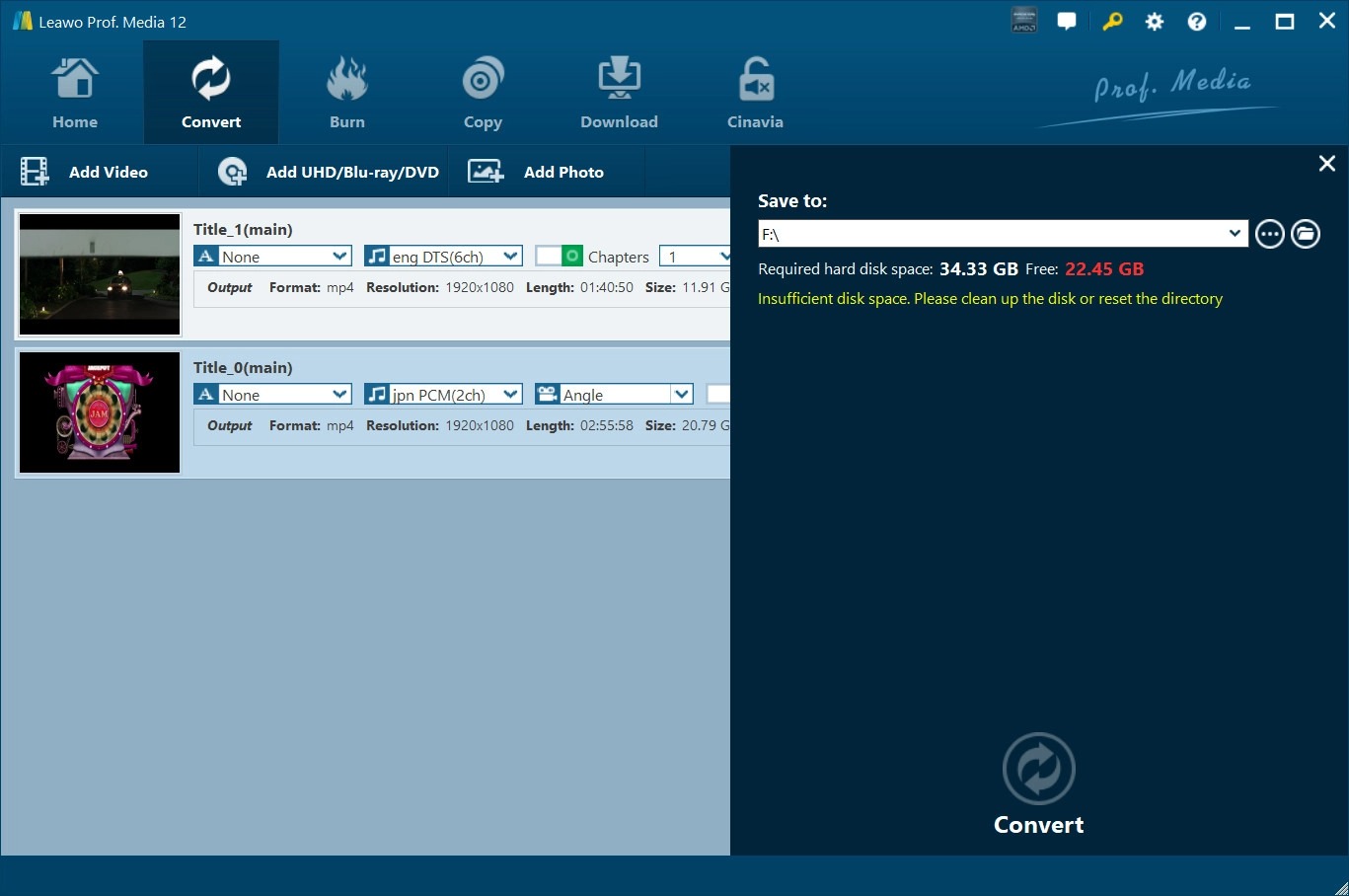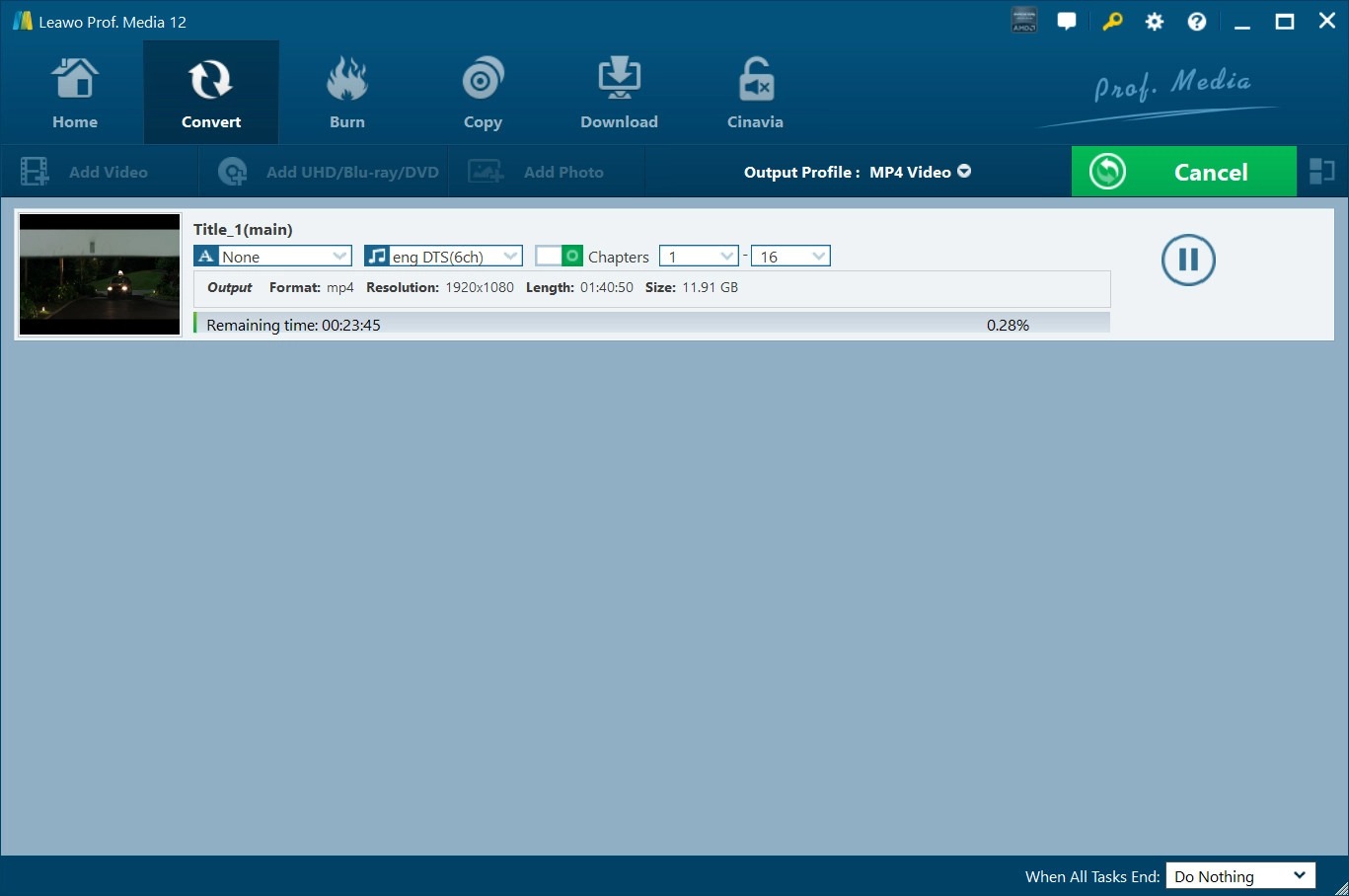Last updated on 2023-05-18, by
Top 10 Blu-ray to MP4 Converters in 2023
“Can VLC convert Blu-ray to MP4 files? I am a big fan of VLC media player and have been using it for years. Sometimes I can convert Blu-ray to MP4 with VLC media player, but sometimes the Blu-ray discs fail to be converted to MP4 or other digital video files. What’s wrong with this? Do I need to install any kind of extra plugin for the VLC media player to convert Blu-ray to digital files?”
As time passes by and technology develops, we have to admit that Blu-ray and DVD are gradually being out of fashion. Nowadays, digital has become the dominant way for home theatre entertainment. Of course, that doesn’t mean you could throw away your old Blu-ray/DVD collections. You could simply turn your Blu-ray/DVD content to digital files for easier storing and watching. Well, in this post, we would like to share the 10 best Blu-ray to MP4 converters to help you convert Blu-ray to MP4 or other digital files with ease.
Outline
Part 1: Why is Blu-ray to digital format conversion required?
There are various cases in which you might want to convert Blu-ray to digital files because it can help you better store your Blu-ray collection and make fuller use of it.
1. Blu-ray discs are fragile and easy to be damaged. Blu-ray discs might get broken or scratched easily. It’s not convenient and safe for storing Blu-ray discs. While converting Blu-ray to digital files could help you better preserve the Blu-ray collection on computer or cloud services.
2. Blu-ray discs are easy to get lost. It’s quite easy to lose Blu-ray discs and hard to find them back. While converting Blu-ray to digital files makes it easier to be found and organized. You could even classify your Blu-ray discs into different categories by converting Blu-ray to digital files.
3. Converting Blu-ray to digital files makes it easier for sharing. You might need a Blu-ray disc copy for sharing your Blu-ray disc collection with your friends. However, converting Blu-ray to digital files makes it easier for online sharing with your friends.
4. Converting Blu-ray to digital files makes it much safer for data storage. Sometimes your Blu-ray discs might get broken and the movie inside couldn’t be played back on a Blu-ray player. Via converting, your Blu-ray movies could be easily restored.
5. More convenient for future review: By converting Blu-ray to digital files, you could not only watch Blu-ray movies on your Blu-ray player but also on other media players and devices such as PC, Mac computer, iOS devices, Android devices, etc.
6. Convert Blu-ray to digital files for other uses, such as extracting the music from Blu-ray discs, editing the main movie from Blu-ray discs, etc.
No matter what your reasons to convert Blu-ray to digital files are, it provides greater convenience and security for you to use the Blu-ray content. You could then make use of the below Blu-ray to MP4 converter tools to complete Blu-ray to digital file conversions.
Part 2: 10 best Blu-ray to MP4 converters for reference
Then, what are the best Blu-ray to MP4 converters to convert Blu-ray to MP4 files or other digital files? What are their Pros and Cons? In the below content, we have collected the 10 best Blu-ray to MP4 converters for your reference.
1.Leawo Blu-ray Ripper
Leawo Blu-ray Ripper, as a module built in Leawo Prof. Media, is a professional Blu-ray decrypter, converter, and ripper software tool that could help you decrypt, convert and rip any Blu-ray content to digital files in MP4, AVI, WMV, MKV, MOV, FLV, MP3, AAC, WAV, and 180+ other digital formats for various media players and portable devices. It comes with advanced disc decryption technologies to remove most types of Blu-ray disc protections like AACS, BD+, and the latest MKB protection. It could even let you edit Blu-ray movies, select subtitles and audio tracks, adjust video and audio parameters, and more before converting Blu-ray to digital files.
Pros:
- Advanced disc decryption feature to handle nearly all Blu-ray to digital conversions, no extra Blu-ray decryption plugins required.
- Plenty of output digital formats supported.
- 3 different movie loading modes.
- Allowing selecting subtitles and audio tracks, and adjusting parameters of output files.
- Practical internal video editor with multiple editing features and 2D to 3D conversion.
Cons:
- The support for 4K Blu-ray discs is not added to the Blu-ray Ripper module. Leawo adds 4K Blu-ray converting to its UHD Ripper module.
2.VLC media player
If you want to know whether or not VLC media player can convert Blu-ray to MP4, the answer is yes. While providing media playback support, VLC media player could also help you convert homemade Blu-ray content to MP4 and other digital files for totally free. It could not only convert Blu-ray to digital files but also convert other files like HD video and DVD content to digital files.
Pros:
- Free tool for converting homemade Blu-ray files to MP4 files.
- Easy-to-use program with fast conversion.
Cons:
- If you want to handle commercial Blu-ray to digital files, VLC media player will fail to do it. You have to install Blu-ray disc decryption plugins for it, which makes it a little bit complicated compared to Leawo Blu-ray Ripper.
3.MakeMKV
MakeMKV is another easy-to-use Blu-ray to digital converter that works best on Windows devices. Its practical features make it easy to rip Blu- ray discs to MP4 and other formats. It helps remove most of the DRM security of Blu-ray discs. Hence, you can easily recover and copy Blu-rays or DVDs for evergreen streaming. Moreover, you can also change them to MKV files via the desired subtitles and channels at a 1:1 ratio.
Pros:
- You can use it to encrypt and rip Blu-ray or DVDs.
- It preserves metadata during the ripping and delivers fast and excellent output.
- It will rip Blu-ray to other formats for free.
Cons:
- Not friendly to green hands.
4.HandBrake
HandBrake is a free and open-source transcoder for common formats, originally developed in 2003 by Eric Petit to make ripping a film from a DVD to a data storage device easier. It’s a free video converter too. Handbrake transcodes video and audio from nearly any format to a handful of modern ones, but it does not defeat or circumvent copy protection. One form of input is DVD-Video stored on a DVD, in an ISO image of a DVD, or on any data storage device as a VIDEO_TS folder. As for DVDs, HandBrake does not directly support the decryption of Blu-ray Discs. HandBrake isn’t ashamed of the fact that it is hugely powerful and packed with features, and this means sacrificing user-friendliness to some extent. However, HandBrake can be used to transcode a Blu-ray Disc if DRM is first removed using a third-party application.
Pros:
- HandBrake is able to convert homemade Blu-ray discs on Windows, Mac, and Linux.
- It is free of charge without viruses, ads, or spyware.
Cons:
- Non-tech savvy may feel confused since there are too many custom options.
- It cannot remove encryptions from commercial Blu-ray discs.
5.Blu-ray Master
Blu-ray Master is really easy to use. Just choose a source folder or disc, select where the Blu-ray should be saved, and then start ripping. A Blu-ray ripped by Blu-ray Master free Blu-ray Ripper is saved to the MKV and MP4 format only since there aren’t any additional options or advanced features that let you select a different file format. This program works on Windows computers.
Pros:
- Easy installation.
- Simple UI.
Cons:
- It cannot modify files.
- A software with pop-ups.
- It can’t handle encrypted Blu-rays.
- Only convert homemade Blu-ray to MP4 and MKV.
6.AnyMP4 Blu-ray Ripper
AnyMP4 Blu-ray Ripper can safely rip your Blu-ray movies and save them on your computer. It can extract videos in 1080p up to 4K HD resolution and supports various output formats, including MP4. If you want to convert your extracted movies simultaneously, this tool can handle it perfectly as it supports file batch conversion. Additionally, if you’re going to do some editing on your video, you can use the video editing feature to crop, adjust effects, trim video, set volume, and more. This offline solution is being offered on Windows and Mac devices.
Pros:
- Lightning-fast disc burning.
- Allows importing videos in 100 formats (MP4, VOB, MKB, MPEG, etc.)
- Plenty of different menu templates.
Cons:
- You need to avail the full version to use all features.
7.Aiseesoft Blu-ray Ripper
Aiseesoft is a popular and open-source DVD & video converter that is widely used by people around the world. Aieesoft Free Blu-ray Ripper is a straight-forward Blu-ray Ripper software that can help you rip Blu-ray discs, Blu-ray ISO, and Blu-ray folders to other video formats to transfer to iPad, iPhone, iPod, Apple TV, Xbox, Zune, PlayStation, PSP, Blackberry, 3GP, Flash Video, WII, Samsung, PowerPoint, Sony phone, etc. for playback and edit.
Pros:
- Many presets are available for you to produce the output file faster. For advanced users, you even can customize the preset.
- It can process more than one file (batch encoding) just take a long time to complete.
Cons:
- The encoding process takes a long time to complete (at low speed).
- A software with pop-ups.
- Copy-protected discs are not supported.
- The interface comes with much functionality that may confuse the newbies.
8.VideoByte
VideoByte BD-DVD Ripper can rip both homemade and commercial DVD/Blu-ray discs, VIDEO TS folders, and ISO files to regular digital formats. Protections like APS, CSS, ARccOS, CPRM, AACS, BD+, and Cinavia are all supported and VideoByte BD-DVD Ripper also keeps developing its decoding and decrypting technology to deal with the latest protections. With this best DVD and Blu-ray ripping software, you can enjoy all your Blu-ray and DVD on any media player at a 1:1 ratio.
Pros:
- Advanced disc decryption removal feature.
- Provide multiple presets, and even allow customization.
- Batch conversion is available.
Cons:
- Slow processing.
9.EaseFab Blu-ray Ripper
EaseFab Blu-ray Ripper could rip Blu-ray files to mp4 with amazing speed, quality, and size. Besides mp4, it will perform to rip in other different formats like MKV, HEVC, AVI, WMV, MOV, M4V, MPG, FLV, etc. After ripping, you can play converted mp4 files on your iPhone, iPad, Android, Windows Phone, etc. Users are allowed to choose the subtitle/audio tracks, add subtitles, cut, trim, and change the MP4 video. To make the file smaller, you can also easily maintain the resolutions, bit rates, codecs, and others of the final MP4 H.264 and MPEG4.
Pros:
- Easy-to-use interface and fast conversion.
- Multiple presets for various devices and players.
Cons:
- No support for handling commercial Blu-ray content.
10.Freemake
Freemake video converter is another software to rip Blu-ray discs as well as DVD. Easily recognized icons make it the simplest one to use. It has the basic functions of an excellent ripper such as ripping Blu-ray and DVDs from all regions and outputting video with selectable formats. Videos, audios, or photos on your computer can be edited in this software too. This is a beloved software but only Windows system users can own it.
Pros:
- Handle most of Blu-ray encryptions.
- Powerful video and audio converter.
- Directly upload converted files to YouTube.
Cons:
- Only one-time conversion in the free trial.
Above are the 10 best Blu-ray to digital converters that could help you convert Blu-ray content to MP4 files or other digital files in clicks.
Part 3:Detailed guide on converting Blu-ray to MP4/other video formats
In this part, we would like to show you the detailed steps on converting Blu-ray to MP4 or other digital files with the best Blu-ray to digital converter – Leawo Blu-ray Ripper. You need to firstly download and install Leawo Prof. Media on your computer since Leawo Blu-ray Ripper is a module built in Leawo Prof. Media
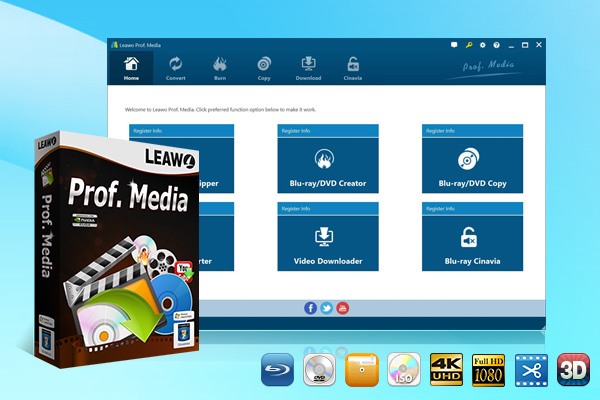
-
Leawo Prof. Media
– Support both Windows and Mac versions.
– Convert all media file types including video, audio, 4K UHD Blu-ray, Blu-ray, and DVD.
– Support 180+ video and audio formats like MP4, AVI, FLV, WMV, MOV, M4V, MP3, etc.
– Burn 4K Blu-ray/Blu-ray/DVD content with the preferred disc menu in 1 click.
– Backup and Copy 4K UHD Blu-ray/Blu-ray/DVD, folder, and ISO image file at a 1:1 ratio.
– Create photo slideshow video and burn photo to 4K Blu-ray/Blu-ray/DVD easily.
– Internal video editor to customize video effects.
– Region-free 4K Blu-ray/Blu-ray/DVD media player.
Preparation work:
- Source Blu-ray discs if you want to handle Blu-ray disc to MP4 conversion.
- Blu-ray disc drive that’s connected to your computer for converting Blu-ray discs to digital files.
- Internet connection.
Step 1: Add source Blu-ray
Kick off Leawo Prof. Media and then open the “Convert” module. Click the “Add UHD/Blu-ray/DVD” drop-down button to load the source Blu-ray disc from the disc, folder, or ISO image file. Leawo Blu-ray Ripper offers 3 Blu-ray content loading modes: Full Movie, Main Movie, and Custom Mode. Choose the one that meets your needs, and select subtitles and audio tracks.
Step 2: Choose output profile
Click the “Output Format: MP4 Video” drop-down button and then choose the “Change” option to enter the “Profile” panel, where you could select MP4 Video as output format from the “Format > Common Video” group. If you like, you could even adjust the video and audio parameters of the output MP4 file.
Step 3: Set output directory
After profile settings, you will be returned to the converting panel, on which you need to click the green “Convert” button to set the output directory for saving the output files. A small sidebar will pop up, and you need to set a directory under the “Save to” box for containing the output files.
Step 4: Start converting Blu-ray to digital files
Click the “Convert” button at the bottom of the sidebar to start the conversion process. During the conversion process, you could click the “Cancel” button to call off the process.